securing the microphone
Asked on 2024-08-03
1 search
To secure the microphone in your app, you can use the new features provided by ScreenCaptureKit. Specifically, you can capture microphone audio along with screen and system audio by configuring the SC stream. Here are the steps to achieve this:
- Create a Stream Configuration: Set the
captureMicrophoneandmicrophoneCaptureDeviceIDproperties to capture the default microphone. - Create the SC Stream: Use the configuration and add an output to the stream with the new microphone type.
- Start Capture: Use the SC stream outputs to receive samples.
For more detailed information, you can refer to the session Capture HDR content with ScreenCaptureKit at the timestamp 07:14.
Relevant Sessions
These sessions provide comprehensive insights into capturing and securing microphone input in your applications.

What’s new in SwiftUI
Learn how you can use SwiftUI to build great apps for any Apple platform. Explore a fresh new look and feel for tabs and documents on iPadOS. Improve your window management with new windowing APIs, and gain more control over immersive spaces and volumes in your visionOS apps. We’ll also take you through other exciting refinements that help you make expressive charts, customize and layout text, and so much more.
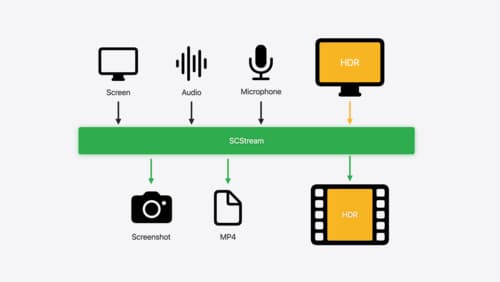
Capture HDR content with ScreenCaptureKit
Learn how to capture high dynamic colors using ScreenCaptureKit, and explore new features like HDR support, microphone capture, and straight-to-file recording.
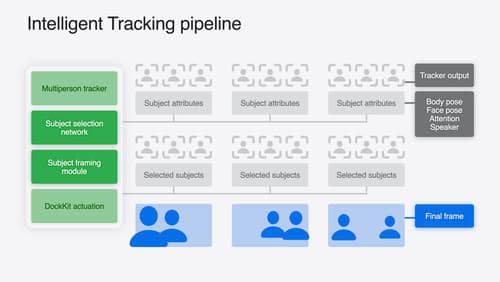
What’s new in DockKit
Discover how intelligent tracking in DockKit allows for smoother transitions between subjects. We will cover what intelligent tracking is, how it uses an ML model to select and track subjects, and how you can use it in your app.
