control access to the microphone and camera
Asked on 2024-08-03
1 search
To control access to the microphone and camera, Apple has introduced several features and guidelines, particularly focusing on security and privacy. Here are the key points from the relevant sessions:
Microphone Access
In the session Capture HDR content with ScreenCaptureKit, Apple explains how to capture microphone audio:
- Microphone Capture: You can turn on microphone capture and choose which microphone device to capture using the
captureMicrophoneandmicrophoneCaptureDeviceIDproperties. - Receiving Microphone Samples: Use the
SCStreamOutputto receive microphone samples in your app. You create a stream configuration to capture the microphone and add an output to the stream with the new microphone type. - Code Example: The session provides a step-by-step code example for capturing microphone audio, starting with creating a stream configuration and ending with receiving samples using the
didOutputSampleBufferfunction.
For more details, you can refer to the session Capture HDR content with ScreenCaptureKit (07:14).
Camera Access
In the session Build a great Lock Screen camera capture experience, Apple discusses how to manage camera access, especially from the lock screen:
- Locked Camera Capture Extension: This new extension type allows capturing photos and videos directly from the lock screen while maintaining security and privacy.
- Permissions: The extension inherits permissions for camera and photos access from your application. If permissions are not granted, the system will request the user to unlock their device and launch the app instead of the extension.
- Privacy Usage Descriptions: Both the extension and the application should include privacy usage descriptions for the camera to signal to the system the intent to use the camera.
For more details, you can refer to the session Build a great Lock Screen camera capture experience (04:49).
Summary of Sessions
-
Capture HDR content with ScreenCaptureKit
- Introduction and ScreenCaptureKit recap
- Capture HDR content
- Add microphone output
- Record to file
-
Build a great Lock Screen camera capture experience
- Introduction
- Great capture experiences
- Lifecycle of a capture extension
- Running on a locked device
- Capturing from the Lock Screen
- Working with captures in your app
These sessions provide comprehensive guidelines and examples for controlling access to the microphone and camera in your applications.
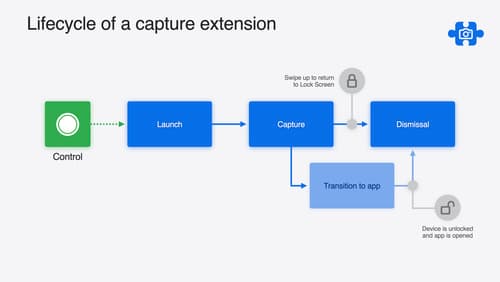
Build a great Lock Screen camera capture experience
Find out how the LockedCameraCapture API can help you bring your capture application’s most useful information directly to the Lock Screen. Examine the API’s features and functionality, learn how to get started creating a capture extension, and find out how that extension behaves when the device is locked.
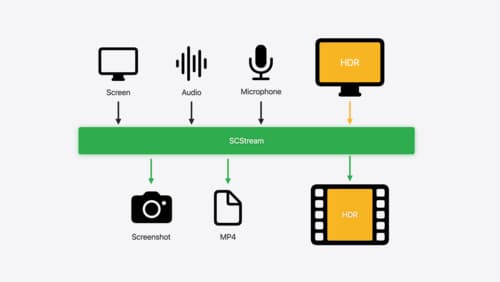
Capture HDR content with ScreenCaptureKit
Learn how to capture high dynamic colors using ScreenCaptureKit, and explore new features like HDR support, microphone capture, and straight-to-file recording.
