How to use symbols
Asked on 2024-08-03
1 search
To use symbols in your app, you can leverage the new features introduced in SF Symbols 6. Here are some key points and features you can utilize:
-
Animation Presets:
- Wiggle: Use this to highlight changes or call to actions that might be overlooked. It adds dynamic emphasis to interactions or reinforces what the symbol represents.
- Rotate: Adds dynamic movement by imitating real-world object behavior or acting as a visual indicator, such as showing a task in progress.
- Breathe: Smoothly increases and decreases the presence of a symbol, giving it a living quality. It can convey status changes or signal ongoing activities.
- Magic Replace: A smart transition between two symbols with related shapes, allowing for smooth transitions.
-
Variable Color:
- This preset shows different levels of strength and relies on color to communicate the state of a symbol changing over time. It supports both open loop and closed loop designs for seamless continuous playback.
-
New Symbols:
- SF Symbols 6 has expanded its library with over 800 new symbols, including automotive symbols, diverse activity figures, localized symbols, progress indicators, haptics, home and widget-related symbols, and many more.
-
Localization:
- SF Symbols are localized into a wide variety of languages and scripts, supporting right-to-left languages and different numbering systems. This makes them a powerful tool for creating multilingual-ready apps.
For more detailed information and examples, you can refer to the session What’s new in SF Symbols 6 (01:03).
Relevant Sessions
Feel free to explore these sessions for a deeper understanding of how to effectively use symbols in your app.
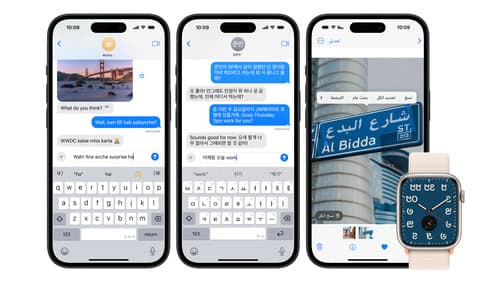
Build multilingual-ready apps
Ensure your app works properly and effectively for multilingual users. Learn best practices for text input, display, search, and formatting. Get details on typing in multiple languages without switching between keyboards. And find out how the latest advances in the String Catalog can make localization even easier.
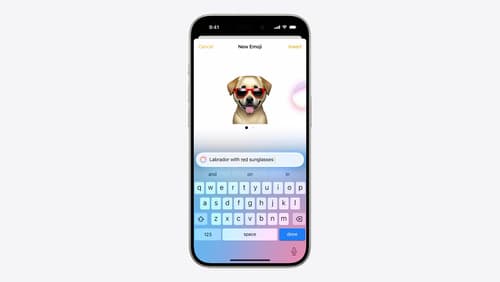
Bring expression to your app with Genmoji
Discover how to bring Genmoji to life in your app. We’ll go over how to render, store, and communicate text that includes Genmoji. If your app features a custom text engine, we’ll also cover techniques for adding support for Genmoji.

What’s new in UIKit
Explore everything new in UIKit, including tab and document launch experiences, transitions, and text and input changes. We’ll also discuss better-than-ever interoperability between UIKit and SwiftUI animations and gestures, as well as general improvements throughout UIKit.
