How do I keep a search bar always visible in SwiftUI?
Asked on 2024-08-03
1 search
To keep a search bar always visible in SwiftUI, you can use the searchable modifier. This modifier allows you to add a search bar to your view, and it will remain visible as part of the view's layout. Here's a basic example of how to implement it:
import SwiftUI
struct ContentView: View {
@State private var searchTerm: String = ""
var body: some View {
List {
// Your list content here
}
.searchable(text: $searchTerm)
}
}
In the context of the WWDC session "Migrate your TVML app to SwiftUI," the searchable modifier is used to add a search bar to a view, and it binds to a state property that holds the search term. This allows the search bar to filter content dynamically based on user input.
For more details, you can refer to the Migrate your TVML app to SwiftUI session at the 11:54 mark.

Enhance your UI animations and transitions
Explore how to adopt the zoom transition in navigation and presentations to increase the sense of continuity in your app, and learn how to animate UIKit views with SwiftUI animations to make it easier to build animations that feel continuous.
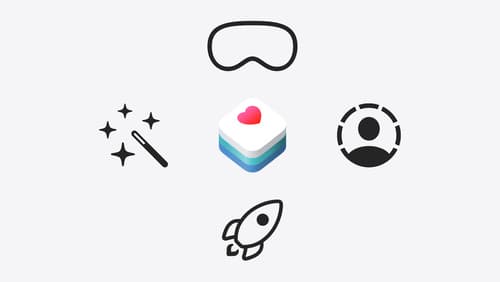
Get started with HealthKit in visionOS
Discover how to use HealthKit to create experiences that take full advantage of the spatial canvas. Learn the capabilities of HealthKit on the platform, find out how to bring an existing iPadOS app to visionOS, and explore the special considerations governing HealthKit during a Guest User session. You’ll also learn ways to use SwiftUI, Swift Charts, and Swift concurrency to craft innovative experiences with HealthKit.

Migrate your TVML app to SwiftUI
SwiftUI helps you build great apps on all Apple platforms and is the preferred toolkit for bringing your content into the living room with tvOS 18. Learn how to use SwiftUI to create familiar layouts and controls from TVMLKit, and get tips and best practices.
