How to lock screen orientation in swiftui
Asked on 2024-08-04
2 searches
To lock screen orientation in SwiftUI, you can use the supportedInterfaceOrientations modifier. This modifier allows you to specify which orientations your view supports. Here is an example of how you can use it:
import SwiftUI
struct ContentView: View {
var body: some View {
Text("Hello, World!")
.supportedInterfaceOrientations([.portrait])
}
}
In this example, the view will only support portrait orientation. You can specify multiple orientations by passing an array of UIInterfaceOrientationMask values.
For more detailed information on SwiftUI and its capabilities, you might find the session SwiftUI essentials helpful. This session covers the fundamentals of views and built-in capabilities of SwiftUI.
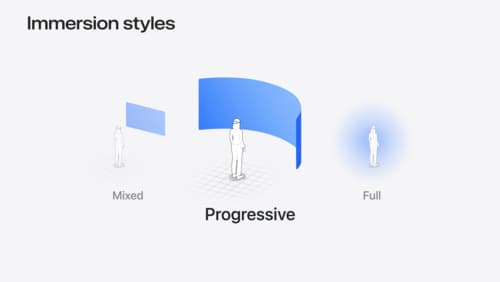
Dive deep into volumes and immersive spaces
Discover powerful new ways to customize volumes and immersive spaces in visionOS. Learn to fine-tune how volumes resize and respond to people moving around them. Make volumes and immersive spaces interact through the power of coordinate conversions. Find out how to make your app react when people adjust immersion with the Digital Crown, and use a surrounding effect to dynamically customize the passthrough tint in your immersive space experience.

SwiftUI essentials
Join us on a tour of SwiftUI, Apple’s declarative user interface framework. Learn essential concepts for building apps in SwiftUI, like views, state variables, and layout. Discover the breadth of APIs for building fully featured experiences and crafting unique custom components. Whether you’re brand new to SwiftUI or an experienced developer, you’ll learn how to take advantage of what SwiftUI has to offer when building great apps.
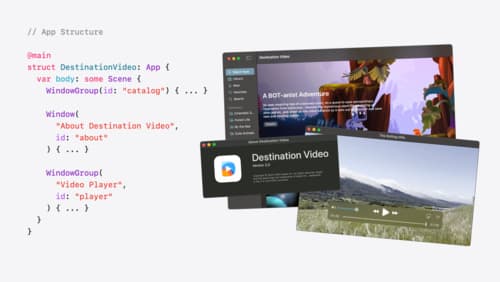
Tailor macOS windows with SwiftUI
Make your windows feel tailor-made for macOS. Fine-tune your app’s windows for focused purposes, ease of use, and to express functionality. Use SwiftUI to style window toolbars and backgrounds. Arrange your windows with precision, and make smart decisions about restoration and minimization.
