How do I create macro
Asked on 2024-08-04
1 search
To create a macro in Xcode, you can use the multi-cursor editing feature and templates. Here are the steps you can follow:
-
Multi-Cursor Editing: This feature allows you to insert multiple cursors to create repetitive statements or initializers. You can hold
Control+Shift, then click where you'd like to insert multiple cursors to create multiple statements at once. This is useful for creating repetitive code structures. -
Creating Templates: If you need to put similar code into several places, you can create a template with placeholders. Surround the text with specific characters to create these placeholders. This can be particularly useful for repetitive code patterns.
-
Using Code Completion: Xcode's code completion can help you complete your templates and repetitive code structures efficiently.
For more detailed information, you can refer to the session Xcode essentials which covers these features in depth.
Relevant Sessions
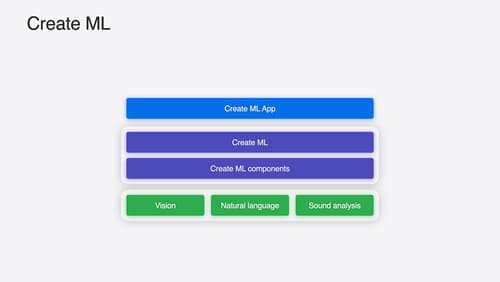
What’s new in Create ML
Explore updates to Create ML, including interactive data source previews and a new template for building object tracking models for visionOS apps. We’ll also cover important framework improvements, including new time-series forecasting and classification APIs.

Xcode essentials
Edit, debug, commit, repeat. Explore the suite of tools in Xcode that help you iterate quickly when developing apps. Discover tips and tricks to help optimize and boost your development workflow.

Platforms State of the Union
Discover the newest advancements on Apple platforms.
