What is the best way to test UI?
Asked on 2024-08-04
1 search
The best way to test UI in Xcode involves several strategies and tools:
-
Running Individual Tests: You can run individual tests by clicking on the diamond next to the test function or anywhere up the hierarchy to run a collection of tests. This allows for quick iteration on specific tests (Xcode essentials).
-
Using Test Plans: Create and edit test plans to include both unit tests and UI tests. You can add test plans to multiple schemes and run them to get code coverage, which helps determine how much of your code base is executed when running your tests (Xcode essentials).
-
Debugging and Logging: If a test usually passes but sometimes fails, it might be due to a race condition or non-deterministic behavior. Use the "run test repeatedly" option to run the test multiple times or until failure. Adding logging to your tests can help diagnose why a test fails (Xcode essentials).
-
Test Reports: Utilize the test report to see a summary of what was tested and what went wrong when tests fail. This includes a sequence of events and screen recordings to pinpoint exactly what went wrong (Xcode essentials).
-
Xcode Previews: For SwiftUI, use Xcode previews to test different dynamic type variants and accessibility settings. This helps quickly locate issues for particular views (Get started with Dynamic Type).
-
Real Device Testing: Testing on real devices is highly recommended to ensure the UI looks and behaves correctly across different hardware. This is especially important for games and applications with complex layouts (Design advanced games for Apple platforms).
-
Swift Testing: Use Swift testing features like expectations to write clear and expressive tests. This helps in validating that your code behaves as expected (Go further with Swift Testing).
For more detailed information, you can refer to the sessions:
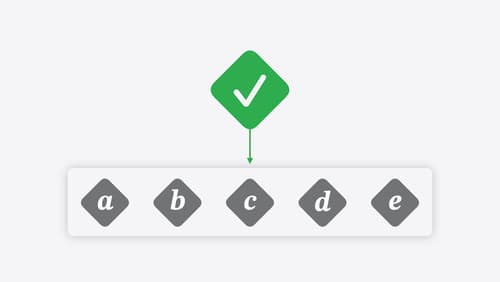
Go further with Swift Testing
Learn how to write a sweet set of (test) suites using Swift Testing’s baked-in features. Discover how to take the building blocks further and use them to help expand tests to cover more scenarios, organize your tests across different suites, and optimize your tests to run in parallel.
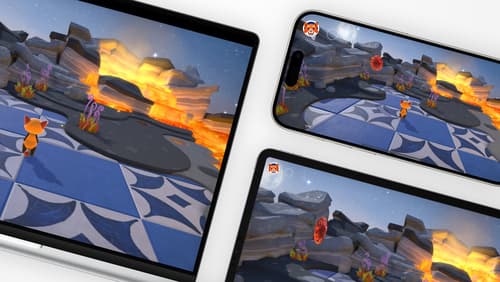
Design advanced games for Apple platforms
Learn how to adapt your high-end game so it feels at home on Mac, iPad, and iPhone. We’ll go over how to make your game look stunning on different displays, tailor your input and controls to be intuitive on each device, and take advantage of Apple technologies that deliver great player experiences.
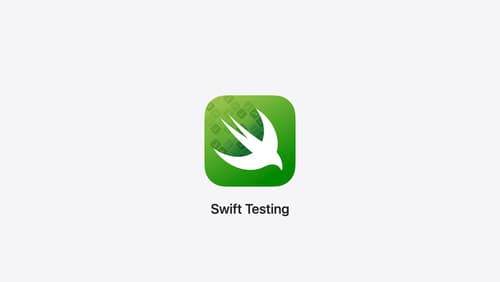
Meet Swift Testing
Introducing Swift Testing: a new package for testing your code using Swift. Explore the building blocks of its powerful new API, discover how it can be applied in common testing workflows, and learn how it relates to XCTest and open source Swift.
