how do I get start iphone
Asked on 2024-08-04
1 search
To get started with using your iPhone, you can follow these steps:
-
Set Up Your iPhone: When you first turn on your iPhone, you'll be guided through the setup process. This includes connecting to Wi-Fi, signing in with your Apple ID, and setting up Face ID or Touch ID.
-
Customize Your Home Screen: You can customize your iPhone's home screen by arranging apps, creating folders, and adding widgets. This allows you to personalize your device to suit your needs and preferences. For more details, you can refer to the session on customizing your iPhone's home screen from the WWDC24 event.
-
Pair with Accessories: If you have accessories like the DockKit stand, you can pair your iPhone with these devices to enhance your experience. For example, to set up and start using your DockKit stand, you can follow the instructions provided in the session What’s new in DockKit.
-
Use Apple Intelligence: Apple Intelligence can help you with various tasks on your iPhone, such as finding photos, creating emojis, and more. You can learn more about these features in the session 18 things from WWDC24.
-
Explore Apps and Features: Your iPhone comes with a variety of built-in apps and features. You can explore these to make the most out of your device. For example, you can use the new image playground API to add fun avatar pictures to your user profiles, as demonstrated in the session Platforms State of the Union.
If you need more specific guidance or have any other questions, feel free to ask!

18 things from WWDC24
Here’s your guide to the big announcements from this year’s Worldwide Developers Conference.

Platforms State of the Union
Discover the newest advancements on Apple platforms.
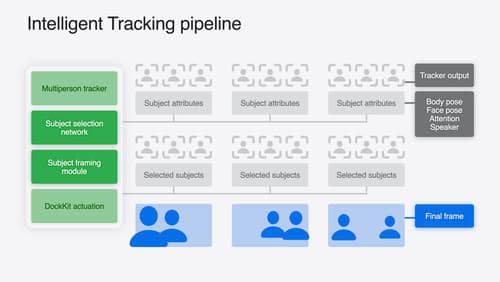
What’s new in DockKit
Discover how intelligent tracking in DockKit allows for smoother transitions between subjects. We will cover what intelligent tracking is, how it uses an ML model to select and track subjects, and how you can use it in your app.
