How to start a call
Asked on 2024-08-05
1 search
To start a simulated FaceTime call in the VisionOS simulator, follow these steps:
- Open the Features Menu: Move your mouse to the menu bar and open the features menu.
- Select FaceTime Submenu: Navigate to the FaceTime submenu.
- Choose Configuration: Select the configuration of remote participants you'd like to simulate.
This process allows you to test your SharePlay apps without needing a real FaceTime call on a device. For more details, you can refer to the session Customize spatial Persona templates in SharePlay (08:23).
If you want to see how to activate FaceTime and start a SharePlay session, you can check out the same session at Customize spatial Persona templates in SharePlay (09:22).
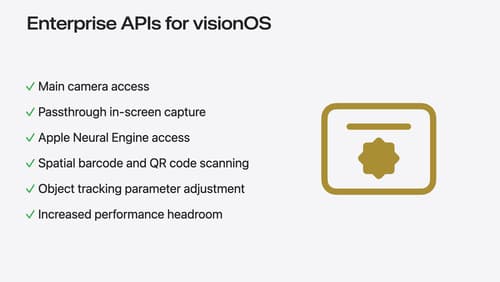
Introducing enterprise APIs for visionOS
Find out how you can use new enterprise APIs for visionOS to create spatial experiences that enhance employee and customer productivity on Apple Vision Pro.

Platforms State of the Union
Discover the newest advancements on Apple platforms.
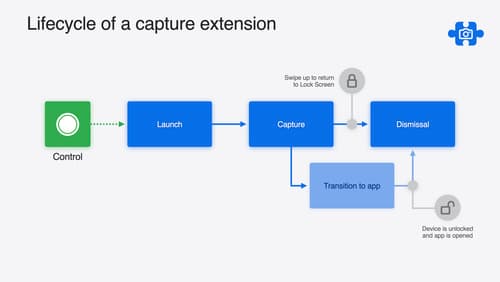
Build a great Lock Screen camera capture experience
Find out how the LockedCameraCapture API can help you bring your capture application’s most useful information directly to the Lock Screen. Examine the API’s features and functionality, learn how to get started creating a capture extension, and find out how that extension behaves when the device is locked.
