How to start a callkit call
Asked on 2024-08-05
1 search
To start a CallKit call, you can follow these steps:
- Open the Features Menu: In the VisionOS simulator, open the features menu in the menu bar.
- Select FaceTime Submenu: Navigate to the FaceTime submenu.
- Choose Configuration: Select the configuration of remote participants you'd like to simulate.
This process allows you to create simulated FaceTime calls, which is particularly useful for developing SharePlay apps for VisionOS without needing a real device.
For more detailed information, you can refer to the session Customize spatial Persona templates in SharePlay at the timestamp 08:23.
Relevant Sessions

What’s new in AppKit
Discover the latest advances in Mac app development. Get an overview of the new features in macOS Sequoia, and how to adopt them in your app. Explore new ways to integrate your existing code with SwiftUI. Learn about the improvements made to numerous AppKit controls, like toolbars, menus, text input, and more.
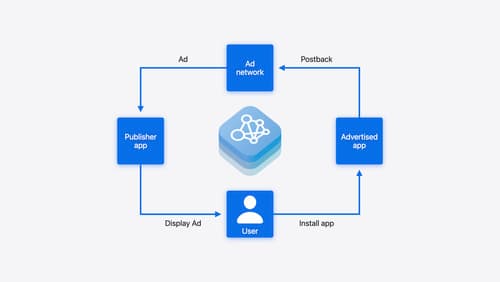
Meet AdAttributionKit
Introducing AdAttributionKit, a new iOS framework for privacy-preserving ad attribution. Learn how AdAttributionKit supports re-engagement, click-through attribution (including support for custom creative), JWS formatted impressions and postbacks, and more. We’ll provide insight into testing your AdAttributionKit implementation and deep-dive into code snippets and best practices for adopting AdAttributionKit.
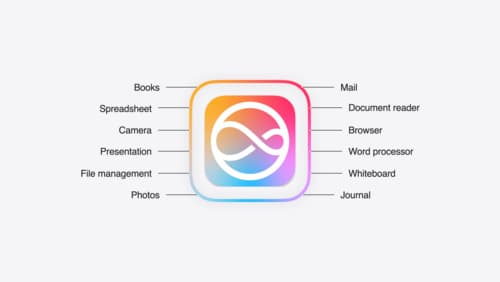
Bring your app to Siri
Learn how to use App Intents to expose your app’s functionality to Siri. Understand which intents are already available for your use, and how to create custom intents to integrate actions from your app into the system. We’ll also cover what metadata to provide, making your entities searchable via Spotlight, annotating onscreen references, and much more.
