How do you use Unity on visionOS?
Asked on 2024-08-05
1 search
To use Unity on visionOS, you can follow these steps:
-
Start with a Compatible App: Begin by running your game as a compatible app on visionOS. This involves compiling the app with the iOS SDK and running it on visionOS as a compatible app. Compatible apps will run in a window on visionOS, and both touch controls and game controllers are available, providing a uniform experience across all platforms.
-
Convert to a Native App: To convert the app to a native visionOS app, go to the build settings of the app and select the iOS target. Add Apple Vision as a supported destination to compile the app. You might encounter a few compilation errors, but if the app was made for iOS, most of the code should compile.
-
Rendering Options: For displaying the content of your game on visionOS, you have several options:
- Render to a CMTL Layer: This can be easily integrated into UIViews.
- Render Directly to a Relative Texture: Using the new low-level texture API for more control.
-
Enhance the Rendering: Start with a CM metal layer if it is easier, but it is recommended to move to a low-level texture to get the most control over the rendering.
For more detailed steps and techniques, you can refer to the session Bring your iOS or iPadOS game to visionOS.
Relevant Sessions
These sessions provide a comprehensive guide on how to get started with visionOS and enhance your app for spatial computing.

Bring your iOS or iPadOS game to visionOS
Discover how to transform your iOS or iPadOS game into a uniquely visionOS experience. Increase the immersion (and fun factor!) with a 3D frame or an immersive background. And invite players further into your world by adding depth to the window with stereoscopy or head tracking.
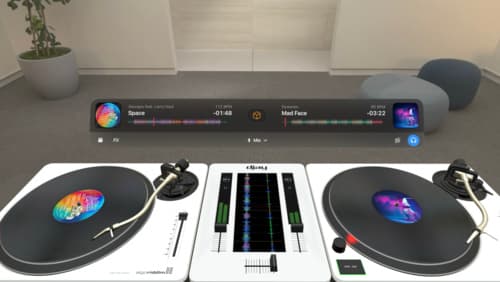
Design great visionOS apps
Find out how to create compelling spatial computing apps by embracing immersion, designing for eyes and hands, and taking advantage of depth, scale, and space. We’ll share several examples of great visionOS apps and explore how their designers approached creating new experiences for the platform.
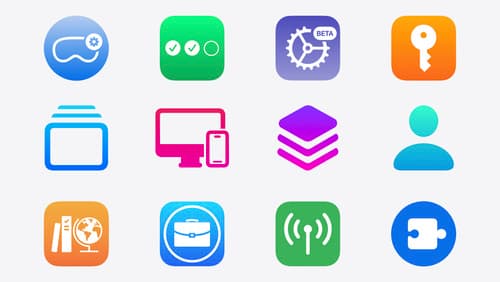
What’s new in device management
Learn about the latest management capabilities for iOS, iPadOS, macOS, and visionOS, then discover the latest changes to Apple Business Manager and Apple School Manager. We’ll also share updates to Activation Lock, SoftwareUpdate, and Safari management.
