how do I make a spatial notes on board app
Asked on 2024-08-05
1 search
To create a spatial notes or drawing app using RealityKit, you can follow the steps outlined in the session Build a spatial drawing app with RealityKit. Here is a summary of the key steps:
-
Set Up Spatial Tracking:
- Use RealityKit's spatial tracking APIs to understand hand and environment data.
- Set up hand anchors in VisionOS to track hand poses as you pinch and move your hand.
- Use anchor entities to affix RealityKit content to AR anchors, such as thumb tip and index fingertip anchors.
-
Build a User Interface:
- Create a UI to control the brush and canvas using SwiftUI.
- Customize the UI with advanced hover effects.
- Implement a palette view to configure the shape and color of the brush.
-
Generate Brush Geometry:
- Use RealityKit APIs to generate brush geometry efficiently with Metal.
- Customize brush strokes, including solid brush types and sparkle brushes.
- Adjust brush properties like color and thickness.
-
Create a Splash Screen:
- Design an engaging splash screen with dynamic textures and spatial UI elements.
- Ensure the splash screen provides a quick setup process for users to start drawing.
-
Use Advanced Features:
- Utilize new RealityKit APIs to import 2D vector graphics and make them spatial.
- Integrate RealityKit's physics system for interactive elements.
For a detailed walkthrough, you can refer to the following chapters in the session:
- Set up spatial tracking
- Build a spatial user interface
- Generate brush geometry
- Create a splash screen
These steps will guide you through creating a compelling spatial notes or drawing app using RealityKit on VisionOS.
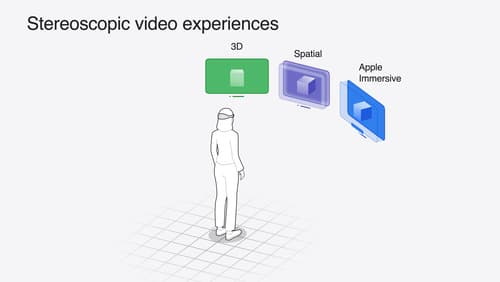
Build compelling spatial photo and video experiences
Learn how to adopt spatial photos and videos in your apps. Explore the different types of stereoscopic media and find out how to capture spatial videos in your iOS app on iPhone 15 Pro. Discover the various ways to detect and present spatial media, including the new QuickLook Preview Application API in visionOS. And take a deep dive into the metadata and stereo concepts that make a photo or video spatial.

Platforms State of the Union
Discover the newest advancements on Apple platforms.
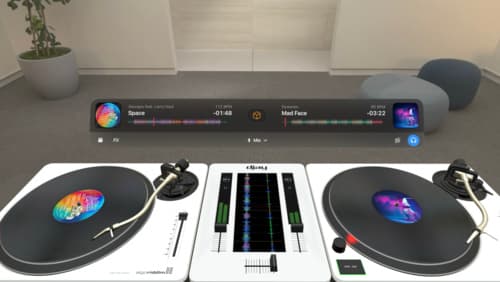
Design great visionOS apps
Find out how to create compelling spatial computing apps by embracing immersion, designing for eyes and hands, and taking advantage of depth, scale, and space. We’ll share several examples of great visionOS apps and explore how their designers approached creating new experiences for the platform.
