My widgets are not working in enterprise build
Asked on 2024-08-05
1 search
To address the issue of widgets not working in your enterprise build, there are several aspects you might want to consider based on the content presented at WWDC:
-
Interactive Widgets: Ensure that your widgets are properly configured to be interactive. This includes using SwiftUI buttons and implementing the
performmethod to specify the app intent action. For more details, you can refer to the session on What’s new in watchOS 11. -
Relevance and Context: Make sure that your widgets are set up with relevant contexts. This helps the system suggest your widget at the right time and place. You can specify contexts such as time of day, location, and routine. For more information, see the session on What’s new in watchOS 11.
-
Accessory Widget Group Layout: If your widget uses the accessory widget group layout, ensure that it is correctly implemented. This layout supports multiple views and deep linking to different parts of your app. For more details, check out the session on What’s new in watchOS 11.
-
App Intents: Widgets can use app intents to create interactive views like buttons and toggles. Make sure your app intents are correctly set up and that they support the necessary actions. For more information, refer to the session on Bring your app’s core features to users with App Intents.
-
Accessibility: Ensure that your widgets are accessible and that all interactive elements are properly labeled and can be activated with assistive technologies. For more details, see the session on Catch up on accessibility in SwiftUI.
If you need more specific guidance, please provide additional details about the issues you're encountering with your widgets.

Platforms State of the Union
Discover the newest advancements on Apple platforms.
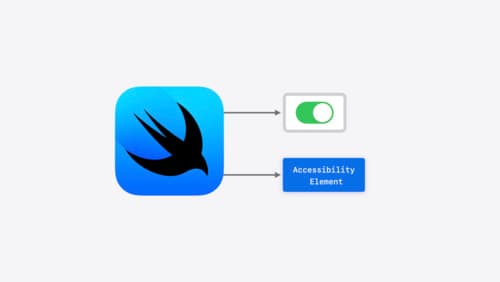
Catch up on accessibility in SwiftUI
SwiftUI makes it easy to build amazing experiences that are accessible to everyone. We’ll discover how assistive technologies understand and navigate your app through the rich accessibility elements provided by SwiftUI. We’ll also discuss how you can further customize these experiences by providing more information about your app’s content and interactions by using accessibility modifiers.

Bring your app’s core features to users with App Intents
Learn the principles of the App Intents framework, like intents, entities, and queries, and how you can harness them to expose your app’s most important functionality right where people need it most. Find out how to build deep integration between your app and the many system features built on top of App Intents, including Siri, controls and widgets, Apple Pencil, Shortcuts, the Action button, and more. Get tips on how to build your App Intents integrations efficiently to create the best experiences in every surface while still sharing code and core functionality.
