how do I use the new passwords app?
Asked on 2024-08-05
1 search
To use the new passwords app introduced in macOS Sequoia, iOS 18, and VisionOS, follow these steps:
-
Accessing the App: The passwords app can be accessed directly on your device. On macOS, you can enable a menu bar item for quick access to your passwords and verification codes.
-
Managing Passwords:
- The app lists saved passwords that are weak, reused, or have appeared in a data leak.
- You can use the "Change Password" button to open your change password webpage if your website adopts the well-known URL for changing passwords.
-
Combining Passkeys and Passwords:
- If an account has both a passkey and a password for the same app or website with the same username, the passwords app combines them into a single entry.
-
Importing and Exporting Passwords:
- It's easy to import passwords from another credential manager and export passwords from the app.
-
Verification Codes:
- The app has a section for verification codes, making it easy to look up and copy a code, similar to a dedicated authenticator app.
-
Updating Website Metadata:
- If your website has adopted the open graph metadata standard, the passwords app displays your site name and icon for any saved accounts. If not, it tries to figure out your website's name or falls back to your domain name.
For more detailed information, you can refer to the session Streamline sign-in with passkey upgrades and credential managers (10:01).
Relevant Sessions
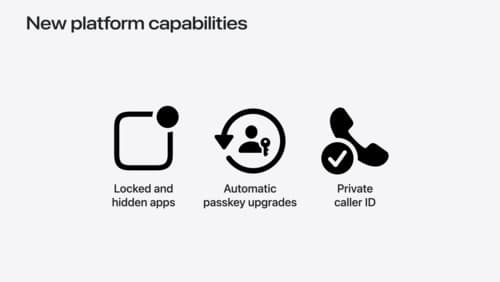
What’s new in privacy
At Apple, we believe privacy is a fundamental human right. Learn about new and improved permission flows and other features that manage data in a privacy-preserving way, so that you can focus on creating great app experiences.
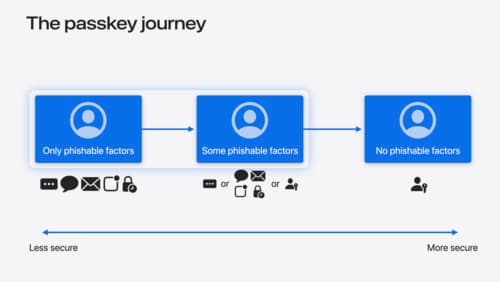
Streamline sign-in with passkey upgrades and credential managers
Learn how to automatically upgrade existing, password-based accounts to use passkeys. We’ll share why and how to improve account security and ease of sign-in, information about new features available for credential manager apps, and how to make your app information shine in the new Passwords app.

Platforms State of the Union
Discover the newest advancements on Apple platforms.
