What is with the new ipad nav bar
Asked on 2024-08-05
1 search
The new iPad navigation bar in iPadOS 18 has undergone several enhancements to improve user experience and app content visibility. Here are the key updates:
-
Compact Look: The tab bar has a refreshed, more compact look that reduces unused vertical and horizontal space, bringing more content to the forefront. This new design places the tab bar at the top of the app, closer to other navigation controls, making it easier to reach (Elevate your tab and sidebar experience in iPadOS).
-
Integration with Top Bar: The tab bar now shares space with the top bar, allowing more of the app's content to be visible. This integration helps maintain a consistent navigation experience across iPhone and iPad (Elevate your tab and sidebar experience in iPadOS).
-
Sidebar Option: The tab bar can optionally be displayed as a sidebar, which animates back into the tab bar when hidden. This feature is particularly useful for apps with rich hierarchies, allowing users to navigate without reopening the sidebar (Elevate your tab and sidebar experience in iPadOS).
-
Customization Features: Users can personalize their experience by adding their favorite tabs through drag and drop, reordering them, or hiding individual tabs. This customization is supported both in SwiftUI and UIKit (Elevate your tab and sidebar experience in iPadOS).
-
New APIs: New APIs simplify building important interactions like customization menus and drag and drop, allowing developers to accomplish more with less code. The tab bar can morph into a sidebar, providing a seamless navigation experience (Platforms State of the Union).
For more detailed information, you can watch the session Elevate your tab and sidebar experience in iPadOS.
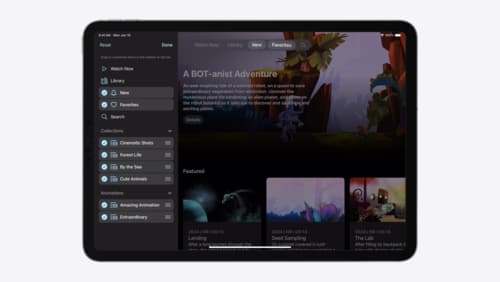
Elevate your tab and sidebar experience in iPadOS
iPadOS 18 introduces a new navigation system that gives people the flexibility to choose between using a tab bar or sidebar. The newly redesigned tab bar provides more space for content and other functionality. Learn how to use SwiftUI and UIKit to enable customization features – like adding, removing and reordering tabs – to enable a more personal touch in your app.

Get started with Dynamic Type
Dynamic Type lets people choose their preferred text size across the system and all of their apps. To help you get started supporting Dynamic Type, we’ll cover the fundamentals: How it works, how to find issues with scaling text in your app, and how to take practical steps using SwiftUI and UIKit to create a great Dynamic Type experience. We’ll also show how you can best use the Large Content Viewer to make navigation controls accessible to everyone.

Platforms State of the Union
Discover the newest advancements on Apple platforms.
