how do I use background fetch?
Asked on 2024-08-05
1 search
To use background fetch in your app, you can take advantage of the performFetchWithCompletionHandler method provided by the UIApplicationDelegate protocol. This method allows your app to fetch data in the background and update its content even when the app is not actively running.
Here are the steps to implement background fetch:
-
Enable Background Fetch:
- Go to your app's target settings in Xcode.
- Select the "Capabilities" tab.
- Turn on "Background Modes" and check "Background fetch".
-
Implement
performFetchWithCompletionHandler:- In your app delegate, implement the
application(_:performFetchWithCompletionHandler:)method. - This method will be called by the system at appropriate times to allow your app to fetch new data.
- In your app delegate, implement the
func application(_ application: UIApplication, performFetchWithCompletionHandler completionHandler: @escaping (UIBackgroundFetchResult) -> Void) {
// Fetch your data here
fetchData { newData in
if newData {
completionHandler(.newData)
} else {
completionHandler(.noData)
}
}
}
- Schedule Background Fetch:
- You can use
setMinimumBackgroundFetchIntervalto set how frequently your app should fetch data.
- You can use
application.setMinimumBackgroundFetchInterval(UIApplication.backgroundFetchIntervalMinimum)
- Fetch Data:
- Implement your data fetching logic in a separate method and call it from
performFetchWithCompletionHandler.
- Implement your data fetching logic in a separate method and call it from
func fetchData(completion: @escaping (Bool) -> Void) {
// Your data fetching logic here
// Call completion(true) if new data is fetched, otherwise call completion(false)
}
For more detailed information on background fetch and other related topics, you might find the session Extend your app’s controls across the system useful, especially the chapter on "Update toggle states" which starts at 399 seconds. This session covers various aspects of updating app states and controls, which can be relevant when dealing with background fetch scenarios.

Extend your app’s controls across the system
Bring your app’s controls to Control Center, the Lock Screen, and beyond. Learn how you can use WidgetKit to extend your app’s controls to the system experience. We’ll cover how you can to build a control, tailor its appearance, and make it configurable.
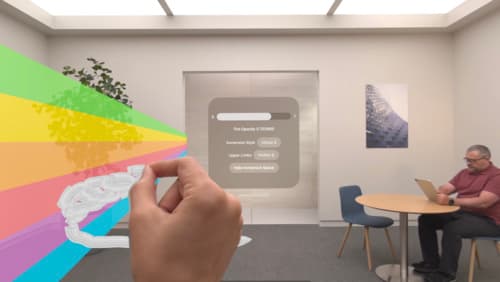
Render Metal with passthrough in visionOS
Get ready to extend your Metal experiences for visionOS. Learn best practices for integrating your rendered content with people’s physical environments with passthrough. Find out how to position rendered content to match the physical world, reduce latency with trackable anchor prediction, and more.
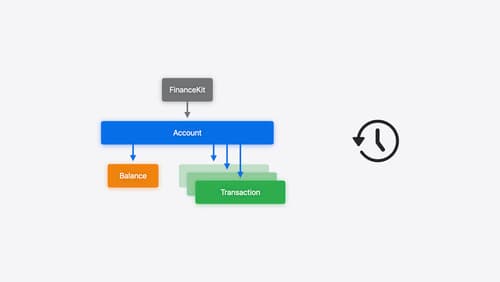
Meet FinanceKit
Learn how FinanceKit lets your financial management apps seamlessly and securely share on-device data from Apple Cash, Apple Card, and more, with user consent and control. Find out how to request one-time and ongoing access to accounts, transactions, and balances — and how to build great experiences for iOS and iPadOS.
