what's the correct way to add a back button to my app
Asked on 2024-07-30
1 search
To add a back button to your app, you can follow the guidelines and best practices provided in the WWDC sessions. Here are some relevant points:
-
Navigation Controls: Ensure that your navigation controls, including the back button, are easily accessible and consistent across devices. This is highlighted in the session Elevate your tab and sidebar experience in iPadOS, where it mentions the importance of placing navigation controls at the top of the app for better reachability.
-
Using SwiftUI: If you are using SwiftUI, you can easily add a back button by using the
NavigationViewandNavigationLinkcomponents. This is further elaborated in the session Migrate your TVML app to SwiftUI, which discusses how to create interactive elements and navigation within your app. -
Customization and User Experience: Make sure your back button and other navigation elements support user customization to enhance the user experience. This is discussed in the session Elevate your tab and sidebar experience in iPadOS, which emphasizes the importance of customizable navigation elements.
-
Xcode Essentials: For a more in-depth understanding of how to implement and manage navigation controls, including the back button, you can refer to the session Xcode essentials, which provides insights into navigating between files and using related navigation tools effectively.
Relevant Sessions
By following these guidelines and utilizing the tools and APIs provided by Apple, you can effectively add a back button to your app and ensure a seamless navigation experience for your users.

Migrate your TVML app to SwiftUI
SwiftUI helps you build great apps on all Apple platforms and is the preferred toolkit for bringing your content into the living room with tvOS 18. Learn how to use SwiftUI to create familiar layouts and controls from TVMLKit, and get tips and best practices.
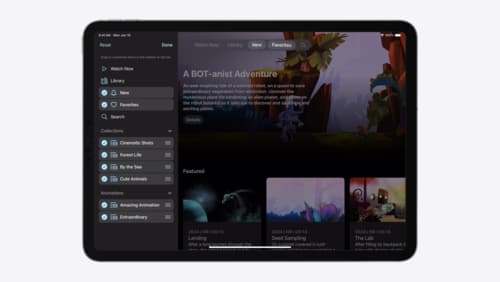
Elevate your tab and sidebar experience in iPadOS
iPadOS 18 introduces a new navigation system that gives people the flexibility to choose between using a tab bar or sidebar. The newly redesigned tab bar provides more space for content and other functionality. Learn how to use SwiftUI and UIKit to enable customization features – like adding, removing and reordering tabs – to enable a more personal touch in your app.

Platforms State of the Union
Discover the newest advancements on Apple platforms.
