How to use AppIntents to configure Widget?
Asked on 2024-08-06
1 search
To configure a widget using App Intents, you need to follow these steps:
-
Define the Configuration Intent: This is an intent that conforms to
WidgetConfigurationIntent. It should have a title and any parameters you want to use for configuration. For example, if you want your widget to be configurable with a trail, you can add a parameter for the trail. -
Reuse Existing Intents: If you have already defined an entity for another intent, you can reuse it for your widget configuration. For instance, if you have a
Trailentity for anOpenTrailintent, you can reuse it for the widget configuration intent. -
Make Parameters Optional: You can make parameters optional so that the widget can be added to the home screen without requiring immediate configuration.
For more details, you can refer to the session Bring your app’s core features to users with App Intents (17:02).
If you want to dive deeper into how widgets work with App Intents, you might also want to check out the session "Explore enhancements to App Intents from 2023."
Relevant Sessions
These sessions will provide you with a comprehensive understanding of how to use App Intents to configure widgets and other related features.
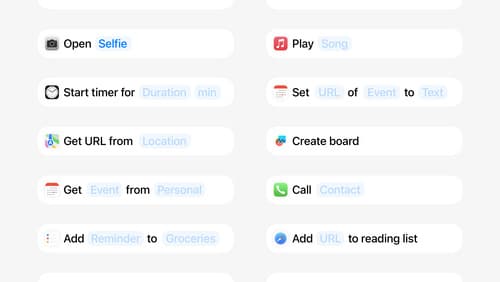
Design App Intents for system experiences
App Intents power system experiences in controls, Spotlight, Siri, and more. Find out how to identify the functionality that’s best for App Intents, and how to use parameters to make these intents flexible. Learn how to use App Intents to allow people to take action outside your app, and see examples of when to navigate into your app to show contextual information.

Bring your app’s core features to users with App Intents
Learn the principles of the App Intents framework, like intents, entities, and queries, and how you can harness them to expose your app’s most important functionality right where people need it most. Find out how to build deep integration between your app and the many system features built on top of App Intents, including Siri, controls and widgets, Apple Pencil, Shortcuts, the Action button, and more. Get tips on how to build your App Intents integrations efficiently to create the best experiences in every surface while still sharing code and core functionality.

What’s new in watchOS 11
Explore new opportunities on Apple Watch, including bringing Double Tap support to your watchOS app, making your Smart Stack widgets even more relevant and interactive, and displaying your iOS Live Activities in the Smart Stack.
