how can I make my widgets discoverable?
Asked on 2024-08-06
1 search
To make your widgets discoverable, you should focus on the following strategies:
-
Relevant Context: Assign relevant contexts carefully to your widgets. This helps the system suggest your widget when it is most useful and actionable. The system considers suggestions from many widgets simultaneously, so there's no guarantee your widget will always appear. Use the
invalidateRelevancesmethod to provide updated relevant locations. For more details, you can refer to the session What’s new in watchOS 11 (05:01). -
Interactive Widgets: Introduce interactivity in your widgets. In iOS 17, macOS 14, and watchOS 11, interactive widgets allow users to perform actions directly from the widget without opening the app. This can make your widget more engaging and useful. For example, you can add buttons and toggles to your widget. For more details, you can refer to the session What’s new in watchOS 11 (05:57).
-
App Intents: Use app intents to create widgets with multiple interactive areas that perform actions and update state directly in the widget. This can make your widget more functional and timely. For more details, you can refer to the session Bring your app’s core features to users with App Intents (16:15).
-
Accessory Widget Group Layout: Utilize the new accessory widget group layout to provide more information and interactivity. This layout accommodates three separate views and supports both deep linking to different parts of your app and button and toggle initializers to perform actions without leaving the widget. For more details, you can refer to the session Platforms State of the Union (50:50).
-
Custom Actions for Accessibility: Enhance the accessibility of your widgets by adding custom actions. This can make your widget more usable for people with disabilities, thereby increasing its discoverability. For more details, you can refer to the session Catch up on accessibility in SwiftUI (19:46).
By implementing these strategies, you can make your widgets more discoverable and useful to users.
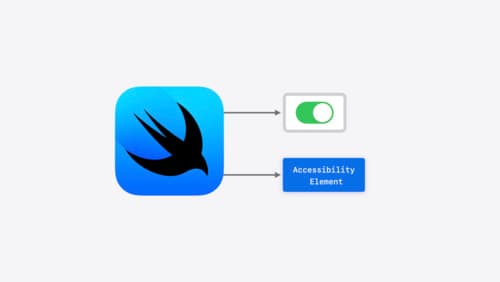
Catch up on accessibility in SwiftUI
SwiftUI makes it easy to build amazing experiences that are accessible to everyone. We’ll discover how assistive technologies understand and navigate your app through the rich accessibility elements provided by SwiftUI. We’ll also discuss how you can further customize these experiences by providing more information about your app’s content and interactions by using accessibility modifiers.

Bring your app’s core features to users with App Intents
Learn the principles of the App Intents framework, like intents, entities, and queries, and how you can harness them to expose your app’s most important functionality right where people need it most. Find out how to build deep integration between your app and the many system features built on top of App Intents, including Siri, controls and widgets, Apple Pencil, Shortcuts, the Action button, and more. Get tips on how to build your App Intents integrations efficiently to create the best experiences in every surface while still sharing code and core functionality.

What’s new in watchOS 11
Explore new opportunities on Apple Watch, including bringing Double Tap support to your watchOS app, making your Smart Stack widgets even more relevant and interactive, and displaying your iOS Live Activities in the Smart Stack.
