how to implement interactive widgets
Asked on 2024-08-06
1 search
To implement interactive widgets, you can follow these steps based on the information provided in the WWDC sessions:
-
Create a SwiftUI Button: Start by creating a SwiftUI button inside your widget view. This button will be the interactive element that users can tap.
-
Implement App Intents: In your widget's intent, implement the
performmethod to specify the app intent action. For example, if you have a button to lock a door, theperformmethod will handle this action. -
Use App Intents for Interactivity: App intents allow widgets to create interactive views like buttons and toggles. This is essential for making your widget interactive.
-
Add Confirmation Steps: Sometimes, it is important to add an extra step of confirmation when an action is about to be executed from a widget to avoid any unwanted surprises. You can use the
requestConfirmationAPI to show an additional prompt before your intent is performed. -
Use Accessory Widget Group Layout: For watchOS, you can use the Accessory Widget Group layout to provide more information and interactivity. This layout accommodates up to three separate views and supports both deep linking to different parts of your app and button and toggle initializers to perform actions without leaving the widget.
For more detailed guidance, you can refer to the following sessions:
- What’s new in watchOS 11 (05:57)
- Catch up on accessibility in SwiftUI (18:48)
- Bring your app’s core features to users with App Intents (16:15)
- Extend your app’s controls across the system (03:11)
These sessions provide comprehensive information on creating and enhancing interactive widgets across different Apple platforms.
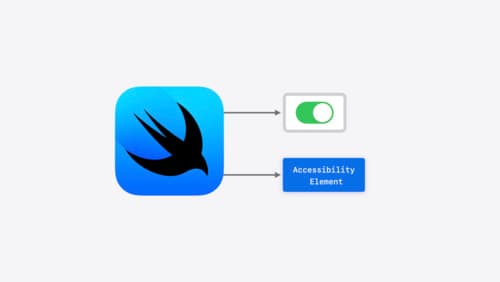
Catch up on accessibility in SwiftUI
SwiftUI makes it easy to build amazing experiences that are accessible to everyone. We’ll discover how assistive technologies understand and navigate your app through the rich accessibility elements provided by SwiftUI. We’ll also discuss how you can further customize these experiences by providing more information about your app’s content and interactions by using accessibility modifiers.

Bring your app’s core features to users with App Intents
Learn the principles of the App Intents framework, like intents, entities, and queries, and how you can harness them to expose your app’s most important functionality right where people need it most. Find out how to build deep integration between your app and the many system features built on top of App Intents, including Siri, controls and widgets, Apple Pencil, Shortcuts, the Action button, and more. Get tips on how to build your App Intents integrations efficiently to create the best experiences in every surface while still sharing code and core functionality.

What’s new in watchOS 11
Explore new opportunities on Apple Watch, including bringing Double Tap support to your watchOS app, making your Smart Stack widgets even more relevant and interactive, and displaying your iOS Live Activities in the Smart Stack.
