how can I animate arrows
Asked on 2024-08-07
1 search
To animate arrows using SF Symbols, you can utilize the new animation presets introduced in SF Symbols 6. Here are the steps and options you have:
-
Rotate Animation:
- You can add dynamic movement to a symbol by rotating it. This can be useful for symbols that need to indicate progress or activity.
- For example, if you have a symbol with arrows, you can place the arrows in a separate layer and apply the rotate animation to that layer. This ensures that only the arrows rotate while the rest of the symbol remains static.
- You can set the rotation anchor point to control the pivot of the rotation. The SF Symbols app provides tools to snap the anchor point to specific vectors, making it easier to center the rotation accurately.
For more details, you can refer to the session What’s new in SF Symbols 6.
-
Wiggle Animation:
- The wiggle preset can be used to add a dynamic emphasis to an interaction or to highlight changes. This can be particularly useful for arrows to indicate direction or movement.
- You can customize the wiggle direction to match the orientation of your arrows. For example, you can set the wiggle to be vertical, horizontal, or at a custom angle.
For more details, you can refer to the session What’s new in SF Symbols 6.
-
Breathe Animation:
- The breathe animation smoothly increases and decreases the presence of a symbol, giving it a living quality. This can be used to animate arrows in a way that makes them appear to pulse or breathe.
- You can place each arrow in a separate layer and apply the breathe animation to each layer in the desired order.
For more details, you can refer to the session What’s new in SF Symbols 6.
By using these presets and tools in the SF Symbols app, you can create expressive and dynamic animations for arrows in your app.

Compose interactive 3D content in Reality Composer Pro
Discover how the Timeline view in Reality Composer Pro can bring your 3D content to life. Learn how to create an animated story in which characters and objects interact with each other and the world around them using inverse kinematics, blend shapes, and skeletal poses. We’ll also show you how to use built-in and custom actions, sequence your actions, apply triggers, and implement natural movements.
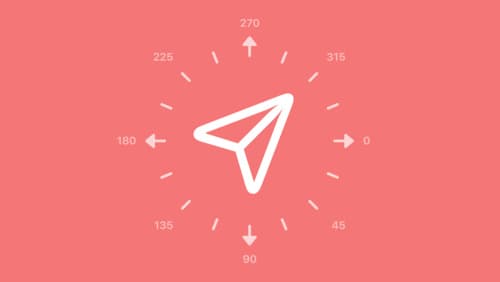
What’s new in SF Symbols 6
Explore the latest updates to SF Symbols, Apple’s library of iconography designed to integrate seamlessly with San Francisco, the system font for all Apple platforms. Learn how the new Wiggle, Rotate, and Breathe animation presets can bring vitality to your interface. To get the most out of this session, we recommend first watching “What’s new in SF Symbols 5” from WWDC23.

Create custom visual effects with SwiftUI
Discover how to create stunning visual effects in SwiftUI. Learn to build unique scroll effects, rich color treatments, and custom transitions. We’ll also explore advanced graphic effects using Metal shaders and custom text rendering.
