Is there a kind of remote configuration for app settings
Asked on 2024-08-07
1 search
Yes, there are several ways to handle remote configuration for app settings as presented in various sessions at WWDC:
-
Automaker Settings API in CarPlay:
- Automaker apps can leverage the fully customizable automaker settings API to define and update settings over time. This allows for a rich and custom UI that can be updated remotely. You can also use the prominence info API to highlight important settings (Meet the next generation of CarPlay architecture).
-
App Intents and Control Center:
- You can create configurable controls for Control Center using the new API in iOS 18. These controls can be configured to perform specific actions, such as opening a trail's details in an app. This configuration can be done remotely and updated as needed (Bring your app’s core features to users with App Intents).
-
Push Notification API:
- The push notification API can be used to handle state changes across different devices. For example, if a timer is started or stopped on one device, a push notification can trigger a reload of the control on other devices (Extend your app’s controls across the system).
-
CloudKit for Syncing Tips:
- CloudKit can be used to sync the display states for tips across multiple devices. This ensures that users do not need to dismiss the same tip on more than one device, providing a consistent experience (Customize feature discovery with TipKit).
These methods provide various ways to manage and update app settings remotely, ensuring a seamless and up-to-date user experience.
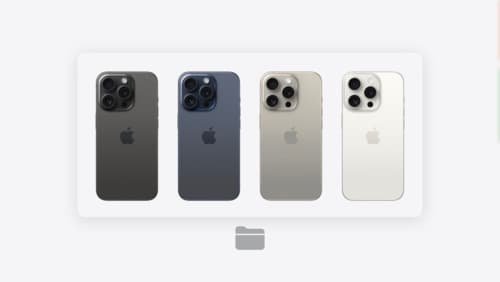
What’s new in Quick Look for visionOS
Explore how Quick Look in visionOS can elevate file preview and editing experiences in your app. We’ll cover the integration of in-app and windowed Quick Look, as well as a brand-new API that customizes the windowed Quick Look experience in your app. We’ll also share the latest enhancements to viewing 3D models within Quick Look.
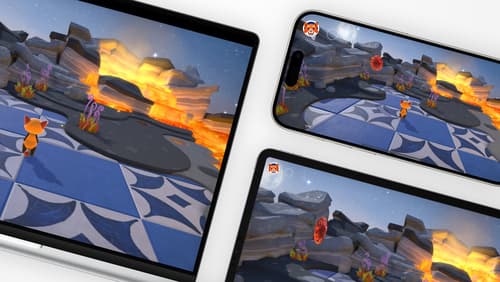
Design advanced games for Apple platforms
Learn how to adapt your high-end game so it feels at home on Mac, iPad, and iPhone. We’ll go over how to make your game look stunning on different displays, tailor your input and controls to be intuitive on each device, and take advantage of Apple technologies that deliver great player experiences.

Extend your app’s controls across the system
Bring your app’s controls to Control Center, the Lock Screen, and beyond. Learn how you can use WidgetKit to extend your app’s controls to the system experience. We’ll cover how you can to build a control, tailor its appearance, and make it configurable.
