how do I start ptt
Asked on 2024-07-30
1 search
To start using broadcast push notifications for Live Activities, you can follow these steps as outlined in the session Broadcast updates to your Live Activities:
-
Enable Broadcast Capability:
- Go to the developer portal and enable the broadcast capability for your app under the push notifications section.
-
Create a Channel:
- Use the push notifications console to create a new channel. Navigate to the channels tab and select "New Channel". Configure the channel with the appropriate environment and message storage policy.
-
Obtain Channel ID:
- Once the channel is created, obtain its unique channel ID. This ID will be used by the app to subscribe for updates and by the server to send updates.
-
Subscribe to Updates:
- In your app, request the channel ID from your remote server when starting a live activity. Pass this ID to ActivityKit to subscribe for push updates on the specified channel.
-
Send Broadcast Push Notifications:
- Use the push notifications console to send broadcast push notifications. Select the channels tab, click on the created channel, and then click "New Notification". Fill in the required information, set the priority, and use the payload builder to add the content for your update. Finally, click send to broadcast the update to all devices.
For more detailed steps, you can refer to the specific sections in the session:
These steps will help you set up and start using broadcast push notifications for your Live Activities.
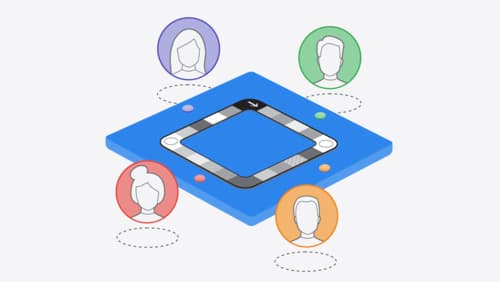
Meet TabletopKit for visionOS
Build a board game for visionOS from scratch using TabletopKit. We’ll show you how to set up your game, add powerful rendering using RealityKit, and enable multiplayer using spatial Personas in FaceTime with only a few extra lines of code.
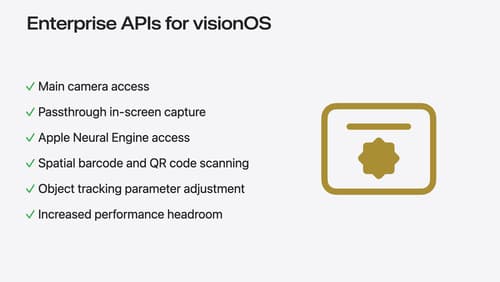
Introducing enterprise APIs for visionOS
Find out how you can use new enterprise APIs for visionOS to create spatial experiences that enhance employee and customer productivity on Apple Vision Pro.

Customize spatial Persona templates in SharePlay
Learn how to use custom spatial Persona templates in your visionOS SharePlay experience to fine-tune the placement of Personas relative to your app. We’ll show you how to adopt custom spatial Persona templates in a sample app with SharePlay, move participants between seats, and test your changes in Simulator. We’ll also share best practices for designing custom spatial templates that will make your experience shine.
