how to use animation(_:body:)
Asked on 2024-08-08
1 search
To use the animation(_:body:) function in SwiftUI, you can wrap your state changes within this function to apply animations to the resulting view updates. Here's a basic example:
import SwiftUI
struct ContentView: View {
@State private var isAnimating = false
var body: some View {
VStack {
Rectangle()
.fill(isAnimating ? Color.blue : Color.red)
.frame(width: 100, height: 100)
.animation(.easeInOut, value: isAnimating)
Button("Animate") {
withAnimation {
isAnimating.toggle()
}
}
}
}
}
In this example:
- The
Rectanglechanges its color based on theisAnimatingstate. - The
animation(_:value:)modifier is used to apply aneaseInOutanimation to the color change. - The
Buttontoggles theisAnimatingstate, and thewithAnimationblock ensures that the state change is animated.
For more detailed information on using animations in SwiftUI, you can refer to the session Enhance your UI animations and transitions (09:29). This session covers how to animate UIKit and AppKit views using SwiftUI animations and provides examples of bridging animations across different frameworks.

What’s new in SwiftUI
Learn how you can use SwiftUI to build great apps for any Apple platform. Explore a fresh new look and feel for tabs and documents on iPadOS. Improve your window management with new windowing APIs, and gain more control over immersive spaces and volumes in your visionOS apps. We’ll also take you through other exciting refinements that help you make expressive charts, customize and layout text, and so much more.

Create custom visual effects with SwiftUI
Discover how to create stunning visual effects in SwiftUI. Learn to build unique scroll effects, rich color treatments, and custom transitions. We’ll also explore advanced graphic effects using Metal shaders and custom text rendering.
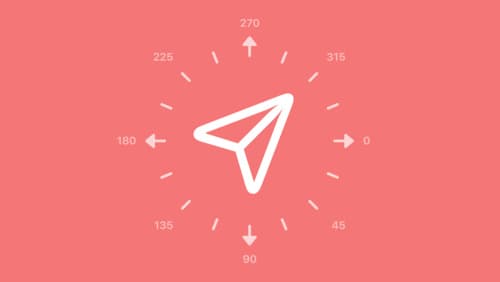
What’s new in SF Symbols 6
Explore the latest updates to SF Symbols, Apple’s library of iconography designed to integrate seamlessly with San Francisco, the system font for all Apple platforms. Learn how the new Wiggle, Rotate, and Breathe animation presets can bring vitality to your interface. To get the most out of this session, we recommend first watching “What’s new in SF Symbols 5” from WWDC23.
