how do I make list items snap to the center of the screen
Asked on 2024-08-08
1 search
To make list items snap to the center of the screen, you can use a horizontally scrolling stack within a scroll view. This approach is discussed in the session "Migrate your TVML app to SwiftUI" under the chapter "Shelves." Here are the key steps:
- Use a LazyHStack: Embed your items in a
LazyHStackwithin aScrollView. - Disable Scroll Clipping: Ensure that scroll clipping is disabled on the scroll view so that focused items can grow and cast shadows outside the bounds of the scroll view.
- Align with Safe Area Bounds: Make sure your content aligns with the safe area bounds of the screen to keep it nicely in line with its surroundings.
- Peek Off-Screen Content: Allow off-screen content to peek in from the edge of the screen to indicate more content is available.
Here is a relevant segment from the session:
"Our content should flow horizontally and should align itself with the safe area bounds of the screen. This will keep it nicely in line with its surroundings. It should also allow off screen content to peel peek in from the edge of the screen to indicate that more content is available in that direction. Well start building this using a horizontally scrolling stack. Ideally this will be a lazy hstack embedded in a scrollview well. Use the borderless button style to get our lockups and make sure to disable scroll clipping on the scroll view so that our focused lockups can grow and cast their drop shadows outside the bounds of the scroll view itself." - Migrate your TVML app to SwiftUI (05:12)
By following these steps, you can create a horizontally scrolling list where items can snap to the center of the screen, providing a smooth and visually appealing user experience.
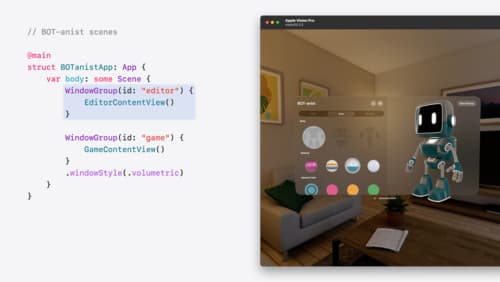
Work with windows in SwiftUI
Learn how to create great single and multi-window apps in visionOS, macOS, and iPadOS. Discover tools that let you programmatically open and close windows, adjust position and size, and even replace one window with another. We’ll also explore design principles for windows that help people use your app within their workflows.
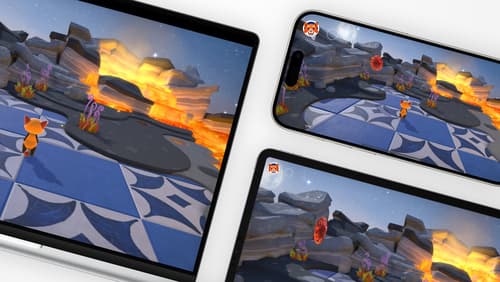
Design advanced games for Apple platforms
Learn how to adapt your high-end game so it feels at home on Mac, iPad, and iPhone. We’ll go over how to make your game look stunning on different displays, tailor your input and controls to be intuitive on each device, and take advantage of Apple technologies that deliver great player experiences.

Migrate your TVML app to SwiftUI
SwiftUI helps you build great apps on all Apple platforms and is the preferred toolkit for bringing your content into the living room with tvOS 18. Learn how to use SwiftUI to create familiar layouts and controls from TVMLKit, and get tips and best practices.
