Witch minimum size should be for UIButton?
Asked on 2024-08-08
1 search
The minimum size for a UIButton on iPhone and iPad should be 44 by 44 points for comfortable interaction. For less critical UI elements, this can be reduced to a minimum of 28 by 28 points, but keep in mind that buttons at this size can be harder to select accurately, especially if users are focused on gameplay.
For Mac, the recommended hit area for controls is 28 by 28 points, which provides enough room for a pointer like a mouse or trackpad. For less important or infrequent controls, this can be reduced to a minimum of 20 by 20 points.
For more details, you can refer to the session Design advanced games for Apple platforms (12:07).
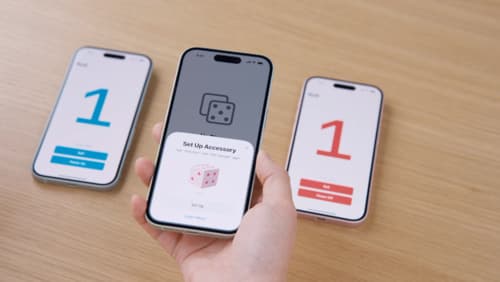
Meet AccessorySetupKit
Elevate your accessory setup experience with AccessorySetupKit. Display a beautiful pairing dialog with an image of your Bluetooth or Wi-Fi accessory — no trip to the Settings app required. Discover how to improve privacy by pairing only your app with an accessory. And learn how you can migrate existing accessories so they can be managed by AccessorySetupKit.
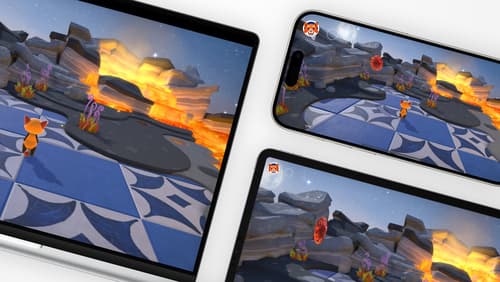
Design advanced games for Apple platforms
Learn how to adapt your high-end game so it feels at home on Mac, iPad, and iPhone. We’ll go over how to make your game look stunning on different displays, tailor your input and controls to be intuitive on each device, and take advantage of Apple technologies that deliver great player experiences.

Get started with Dynamic Type
Dynamic Type lets people choose their preferred text size across the system and all of their apps. To help you get started supporting Dynamic Type, we’ll cover the fundamentals: How it works, how to find issues with scaling text in your app, and how to take practical steps using SwiftUI and UIKit to create a great Dynamic Type experience. We’ll also show how you can best use the Large Content Viewer to make navigation controls accessible to everyone.
