How do I use vision pro?
Asked on 2024-08-09
1 search
To use Vision Pro, you can follow several steps and utilize various features as presented at WWDC. Here are some key points:
-
Device Management:
- Vision Pro can be managed similarly to iPhone and iPad using familiar device management and infrastructure. VisionOS 1.1 supports both device enrollment and user enrollment. Users can sign in with their managed Apple account through the settings app by navigating to General > VPN and Device Management and selecting "Sign in to work or school" (What’s new in device management).
-
Development and Debugging:
- To develop and debug web content on Vision Pro, you can connect it to Web Inspector on your Mac. Ensure both devices are on the same network, enable Web Inspector on Vision Pro, and connect through the Develop menu in Safari on your Mac (Optimize for the spatial web).
-
Spatial Computing:
- Vision Pro allows for immersive experiences with spatial photos, media, and WebXR. For example, spatial photos are displayed carefully to avoid disorientation, and you can inspect DOM content and CSS rules using Web Inspector (Optimize for the spatial web).
-
HealthKit Integration:
- Vision Pro supports HealthKit, allowing users to enter immersive spaces for activities like reflecting on calendar events and saving data to HealthKit. The device also supports a guest user feature, enabling others to try out Vision Pro while preserving the owner's data and privacy (Get started with HealthKit in visionOS).
-
Enterprise Use Cases:
- Vision Pro includes enterprise APIs for enhanced sensor access, platform control, and best practices for deployment at scale. For example, screen capture on Vision Pro can include the entire view inside the device, and compute settings can be adjusted for specific enterprise use cases (Introducing enterprise APIs for visionOS).
-
Design Considerations:
- When designing apps for Vision Pro, consider input, comfort, and usability. Apps should require minimal physical movement and provide clear boundaries for user interaction. For example, in games like Super Fruit Ninja, geometric guides help users stay within a safe play area (Design great visionOS apps).
For more detailed information, you can refer to the specific sessions mentioned above.
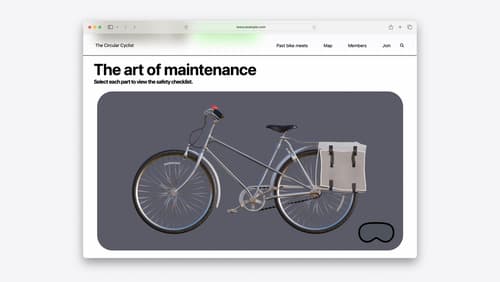
Optimize for the spatial web
Discover how to make the most of visionOS capabilities on the web. Explore recent updates like improvements to selection highlighting, and the ability to present spatial photos and panorama images in fullscreen. Learn to take advantage of existing web standards for dictation and text-to-speech with WebSpeech, spatial soundscapes with WebAudio, and immersive experiences with WebXR.
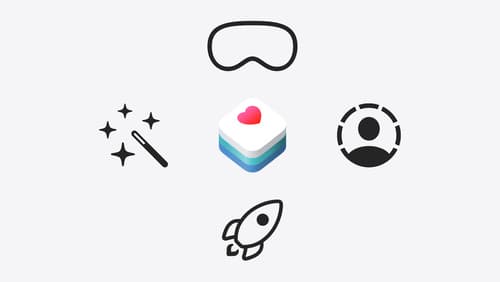
Get started with HealthKit in visionOS
Discover how to use HealthKit to create experiences that take full advantage of the spatial canvas. Learn the capabilities of HealthKit on the platform, find out how to bring an existing iPadOS app to visionOS, and explore the special considerations governing HealthKit during a Guest User session. You’ll also learn ways to use SwiftUI, Swift Charts, and Swift concurrency to craft innovative experiences with HealthKit.
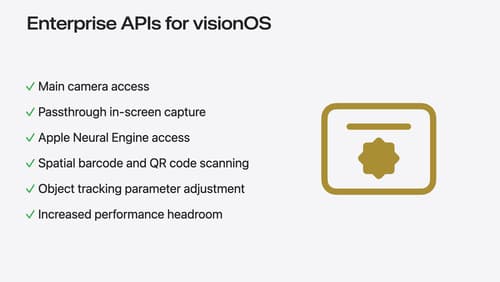
Introducing enterprise APIs for visionOS
Find out how you can use new enterprise APIs for visionOS to create spatial experiences that enhance employee and customer productivity on Apple Vision Pro.
