how do i upload images on ios
Asked on 2024-07-30
1 search
To upload images on iOS, you can leverage the new Image Playground API introduced by Apple. This API allows users to create and upload images directly within your app. Here’s a brief overview of how you can integrate this feature:
-
Initialize the Image Playground View Controller: Start by initializing an instance of the
ImagePlaygroundViewControllerand assigning its delegate. The delegate will handle important lifecycle events, such as when the image creation is finished or canceled. -
Set Up Initial Concepts and Source Imagery: Optionally, you can set up the view controller with initial concepts and source imagery. Concepts describe the expected contents of the output image, and the source image acts as a graphical reference for the created image.
-
Present the View Controller: Present the view controller as a sheet to allow users to start creating images. Once the image is created, the view controller's delegate receives a callback with a reference to the image's file URL, which is located in the app's sandboxed temporary directory.
-
Insert the Image into Your User Interface: Use the file URL to insert the image into your user interface and then dismiss the playground sheet.
For a detailed walkthrough, you can refer to the session What’s new in AppKit.
Additionally, you can also use the new locked camera capture framework to capture images even while the device is locked. This can be particularly useful for apps that require quick access to the camera from the lock screen. For more information on this, check out the session Build a great Lock Screen camera capture experience.
Relevant Sessions
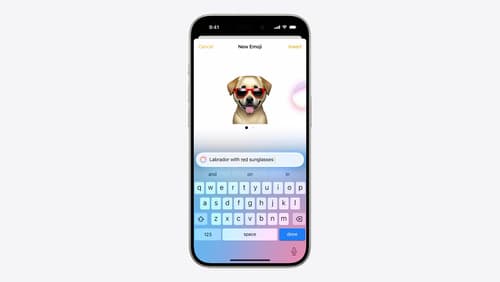
Bring expression to your app with Genmoji
Discover how to bring Genmoji to life in your app. We’ll go over how to render, store, and communicate text that includes Genmoji. If your app features a custom text engine, we’ll also cover techniques for adding support for Genmoji.
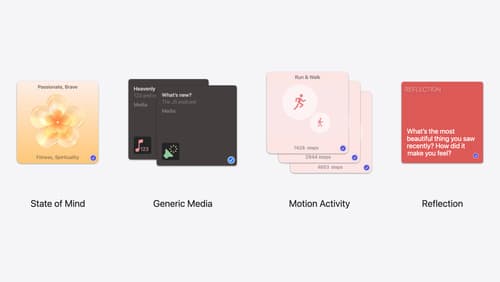
Enhanced suggestions for your journaling app
Find out how your journaling app can display journaling suggestions with richer content from the system. Explore new types of available content like state of mind data, reflection prompts, and support for third-party media content and motion-based activities.
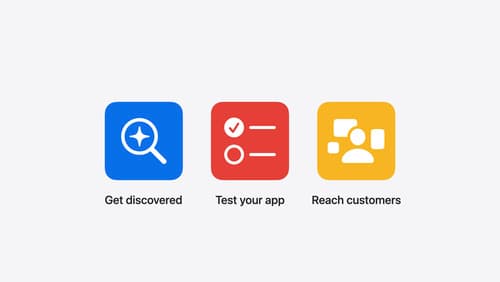
What’s new in App Store Connect
Explore new features for discovery, testing, and marketing. Find out how to nominate your apps for featuring on the App Store, share exciting moments (like a version launch) with marketing assets generated for you, deep link to specific content in your app from custom product pages, use the latest enhancements to TestFlight, and more.
