How record video with zoom
Asked on 2024-08-12
1 search
To record video with zoom functionality, you can utilize the capabilities of the AV Foundation framework, which is commonly used for handling media capture and playback on Apple devices. While the context provided does not specifically mention zoom functionality, it does cover how to set up video capture using AV Foundation, which is a good starting point.
For recording spatial video, which might include zoom capabilities depending on the device and setup, you can follow these steps as outlined in the session "Build compelling spatial photo and video experiences":
-
Set Up AV Capture Session: Create an
AVCaptureSessionand configure it with the appropriate input and output devices. This involves selecting the camera and setting the desired video format. -
Enable Spatial Video: If you're working with an iPhone 15 Pro, you can enable spatial video by using the built-in dual wide camera. This requires setting the
isSpatialVideoCaptureEnabledto true. -
Configure Video Stabilization: For improved video quality, you can set the preferred video stabilization mode to cinematic extended enhanced, which helps in achieving smoother videos.
For more detailed guidance on setting up video capture, you can refer to the Build compelling spatial photo and video experiences session, particularly the section starting at 04:33.
If you are interested in capturing HDR content, you might want to explore the "Capture HDR content with ScreenCaptureKit" session, which provides insights into recording screen and audio content with HDR capabilities. This session includes a chapter on recording to file, which might be relevant if you are looking to save the captured video.
For more information on these topics, you can explore the following sessions:
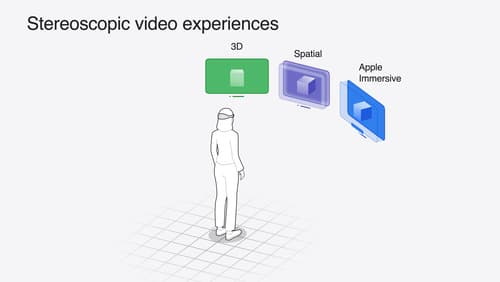
Build compelling spatial photo and video experiences
Learn how to adopt spatial photos and videos in your apps. Explore the different types of stereoscopic media and find out how to capture spatial videos in your iOS app on iPhone 15 Pro. Discover the various ways to detect and present spatial media, including the new QuickLook Preview Application API in visionOS. And take a deep dive into the metadata and stereo concepts that make a photo or video spatial.
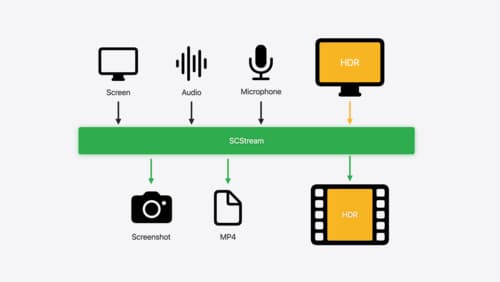
Capture HDR content with ScreenCaptureKit
Learn how to capture high dynamic colors using ScreenCaptureKit, and explore new features like HDR support, microphone capture, and straight-to-file recording.
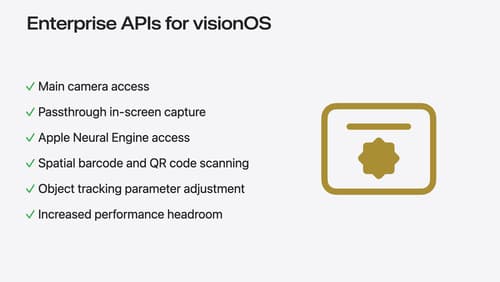
Introducing enterprise APIs for visionOS
Find out how you can use new enterprise APIs for visionOS to create spatial experiences that enhance employee and customer productivity on Apple Vision Pro.
