how do I deploy changes to cloud kit
Asked on 2024-08-12
1 search
To deploy changes to CloudKit, you can utilize Xcode Cloud workflows to automate the process. Here's a general overview based on the session "Extend your Xcode Cloud workflows":
-
Set Up Xcode Cloud: Ensure your project is configured with Xcode Cloud. This involves setting up workflows that can be triggered by code changes.
-
Use Webhooks: You can configure webhooks in Xcode Cloud to automatically respond to build events. This allows you to connect your test results to a deployment service, which can then push server changes to production automatically when they pass. You can set up a webhook by going to the Xcode Cloud view in App Store Connect, selecting your app, and configuring a new webhook under the settings.
-
Automate with App Store Connect API: Use the App Store Connect API to automate the start of builds whenever there are new changes in your test server. This involves using endpoints like
CI buildrunsto create new Xcode Cloud builds and specifying the workflow and git reference you want to build. -
Monitor and Validate: Once the integration tests pass, the changes can be deployed to production. If any issues arise, the webhook listener will prevent the changes from being deployed, ensuring only validated changes reach production.
For more detailed steps, you can refer to the session Extend your Xcode Cloud workflows (16:35) which covers the use of webhooks and the App Store Connect API in detail.
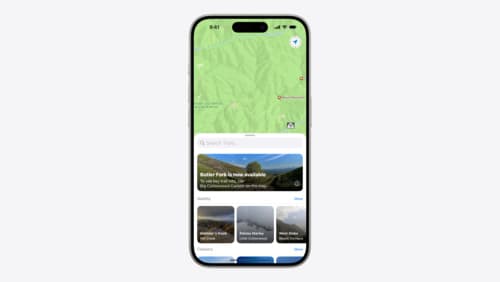
Customize feature discovery with TipKit
Focused on feature discovery, the TipKit framework makes it easy to display tips in your app. Now you can group tips so features are discovered in the ideal order, make tips reusable with custom tip identifiers, match the look and feel to your app, and sync tips using CloudKit. Learn how you can use the latest advances in TipKit to help people discover everything your app has to offer.
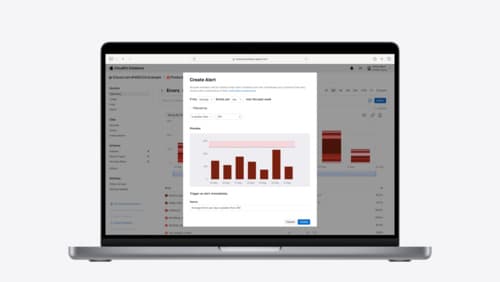
Use CloudKit Console to monitor and optimize database activity
Discover the new observability features in CloudKit Console. Learn how to use Telemetry and Logging to troubleshoot and optimize your app. Find out how to set up alerts to monitor your application’s behavior and notifications to stay on top of the container events that are most important to you. To get the most out of this session, we recommend being familiar with CloudKit containers.

Port advanced games to Apple platforms
Discover how simple it can be to reach players on Apple platforms worldwide. We’ll show you how to evaluate your Windows executable on Apple silicon, start your game port with code samples, convert your shader code to Metal, and bring your game to Mac, iPhone, and iPad. Explore enhanced Metal tools that understand HLSL shaders to validate, debug, and profile your ported shaders on Metal.
