How to configure a button in modern UIKit
Asked on 2024-08-12
1 search
To configure a button in modern UIKit, you can use the UIButton class, which allows you to customize the button's appearance and behavior. In the context of WWDC sessions, there is a mention of using SwiftUI for button customization, which can also be applied to UIKit through interoperability.
For example, in the session titled "SwiftUI essentials," it is mentioned that buttons in SwiftUI are adaptive and can be styled in various ways, such as borderless, bordered, or prominent. This adaptability can be leveraged in UIKit by using SwiftUI views within UIKit contexts.
If you are interested in learning more about button customization in SwiftUI, you might want to check out the session SwiftUI essentials (14:10), which discusses the adaptivity of views like buttons in SwiftUI.
For UIKit-specific guidance, you can refer to the session Evolve your document launch experience (03:13), which touches on UIKit integration with SwiftUI features.

What’s new in AppKit
Discover the latest advances in Mac app development. Get an overview of the new features in macOS Sequoia, and how to adopt them in your app. Explore new ways to integrate your existing code with SwiftUI. Learn about the improvements made to numerous AppKit controls, like toolbars, menus, text input, and more.

SwiftUI essentials
Join us on a tour of SwiftUI, Apple’s declarative user interface framework. Learn essential concepts for building apps in SwiftUI, like views, state variables, and layout. Discover the breadth of APIs for building fully featured experiences and crafting unique custom components. Whether you’re brand new to SwiftUI or an experienced developer, you’ll learn how to take advantage of what SwiftUI has to offer when building great apps.
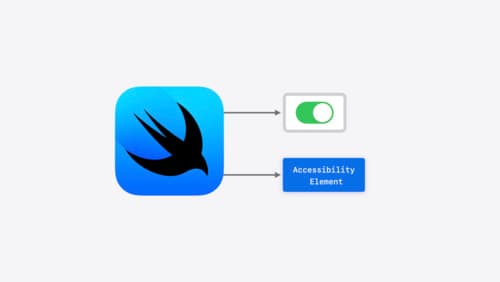
Catch up on accessibility in SwiftUI
SwiftUI makes it easy to build amazing experiences that are accessible to everyone. We’ll discover how assistive technologies understand and navigate your app through the rich accessibility elements provided by SwiftUI. We’ll also discuss how you can further customize these experiences by providing more information about your app’s content and interactions by using accessibility modifiers.
