how to design better animations
Asked on 2024-07-30
1 search
To design better animations, you can leverage several techniques and tools discussed in various WWDC sessions. Here are some key points and sessions that can help you:
-
Use Animation Presets:
- SF Symbols 6 introduces new universal animation presets like wiggle, rotate, and breathe. These presets can help you create expressive animations to elevate your app's interface. For example, the wiggle preset can highlight changes or call to actions, while the rotate preset can add dynamic movement to a symbol (What’s new in SF Symbols 6).
-
Combine Simple Effects:
- In Create custom hover effects in visionOS, combining simple effects with the right delays and respecting accessibility preferences can create detailed and inclusive animations. Testing your effects thoroughly, especially on the actual device, is crucial to ensure they feel right (Create custom hover effects in visionOS).
-
Interactive and Continuous Animations:
- Enhance your UI animations and transitions discusses using interactive spring animations and maintaining continuous velocity to make animations feel smoother and more natural. This session also emphasizes the importance of zoom transitions for enhancing visual continuity (Enhance your UI animations and transitions).
-
Debug and Iterate:
- In Create custom visual effects with SwiftUI, building a debug UI to experiment with animation parameters can be very helpful. This allows you to scrub through animations interactively and quickly iterate to find the best values for your animations (Create custom visual effects with SwiftUI).
-
Purposeful Use of Animations:
- It's important to use animations intentionally and purposefully. Overusing animations or using them in the wrong context can make the UI feel overwhelming and distracting. Ensure that animations add to the user experience rather than detract from it (What’s new in SF Symbols 6).
-
Emotional Journey and Breaks:
- When designing interactive experiences, consider the audience's emotional journey. Alternate between moments of tension and relief to avoid fatigue. This approach can be applied to animations to ensure they are engaging without being exhausting (Design interactive experiences for visionOS).
Relevant Sessions:
- What’s new in SF Symbols 6
- Create custom hover effects in visionOS
- Enhance your UI animations and transitions
- Create custom visual effects with SwiftUI
- Design interactive experiences for visionOS
By following these guidelines and exploring the mentioned sessions, you can design better animations that enhance the user experience.
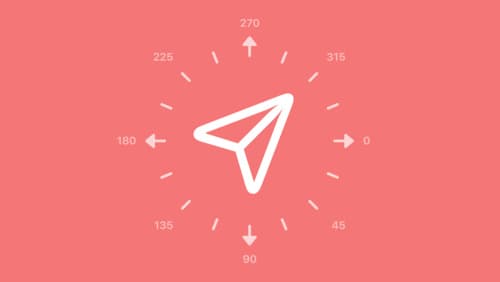
What’s new in SF Symbols 6
Explore the latest updates to SF Symbols, Apple’s library of iconography designed to integrate seamlessly with San Francisco, the system font for all Apple platforms. Learn how the new Wiggle, Rotate, and Breathe animation presets can bring vitality to your interface. To get the most out of this session, we recommend first watching “What’s new in SF Symbols 5” from WWDC23.

Create custom visual effects with SwiftUI
Discover how to create stunning visual effects in SwiftUI. Learn to build unique scroll effects, rich color treatments, and custom transitions. We’ll also explore advanced graphic effects using Metal shaders and custom text rendering.

Enhance your UI animations and transitions
Explore how to adopt the zoom transition in navigation and presentations to increase the sense of continuity in your app, and learn how to animate UIKit views with SwiftUI animations to make it easier to build animations that feel continuous.
