how to start to build an apple watch app ?
Asked on 2024-08-14
1 search
To start building an Apple Watch app, you can leverage Apple's native SDKs, which provide all the necessary tools and frameworks. Here are some steps and resources to help you get started:
-
Use Swift and SwiftUI: Apple's SDKs allow you to use Swift and SwiftUI to build apps for watchOS. These tools enable you to create highly integrated apps that feel like natural extensions of the user's device.
-
Xcode: Utilize Xcode, Apple's integrated development environment, to develop your app. Xcode provides a comprehensive suite of tools for building, testing, and debugging your app.
-
WatchOS 11 Features: Take advantage of the new features in watchOS 11, such as expanded capabilities of widgets and live activities. These features allow you to create more timely, contextual, and functional experiences for users.
-
Live Activities: If you have already implemented live activities in your iOS app, you can extend this functionality to Apple Watch. The system leverages your existing code to offer a live activity experience on the watch.
-
Resources and Documentation: Refer to Apple's Human Interface Guidelines and other documentation to understand best practices and design patterns for watchOS apps.
For more detailed guidance, you might want to check out the session Platforms State of the Union (49:30) which covers watchOS and its new features. Additionally, the session Bring your Live Activity to Apple Watch (03:22) provides insights into customizing live activities for Apple Watch.

Platforms State of the Union
Discover the newest advancements on Apple platforms.
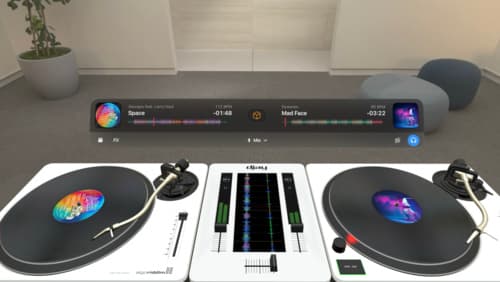
Design great visionOS apps
Find out how to create compelling spatial computing apps by embracing immersion, designing for eyes and hands, and taking advantage of depth, scale, and space. We’ll share several examples of great visionOS apps and explore how their designers approached creating new experiences for the platform.
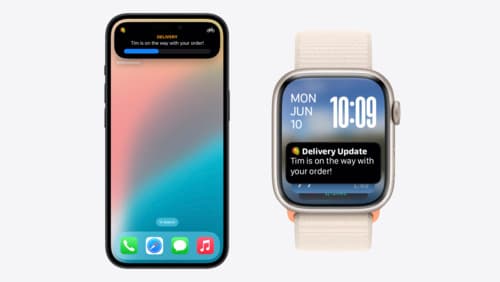
Bring your Live Activity to Apple Watch
Bring Live Activities into the Smart Stack on Apple Watch with iOS 18 and watchOS 11. We’ll cover how Live Activities are presented on Apple Watch, as well as how you can enhance their presentation for the Smart Stack. We’ll also explore additional considerations to ensure Live Activities on Apple Watch always present up-to-date information.
