How can I add a simple web view to my app that has no location bar?
Asked on 2024-08-15
1 search
To add a simple web view to your app without a location bar, you can use SwiftUI's WebView component. While the specific details for implementing a web view without a location bar were not covered in the provided WWDC context, you can generally achieve this by customizing the web view's appearance and behavior in your app's code.
If you're interested in learning more about customizing views and interfaces in SwiftUI, you might find the session Migrate your TVML app to SwiftUI helpful, as it discusses various SwiftUI features and modifiers that can be used to enhance your app's UI.
For more detailed guidance, you might want to explore Apple's documentation or other sessions from WWDC that focus on SwiftUI and UI customization.
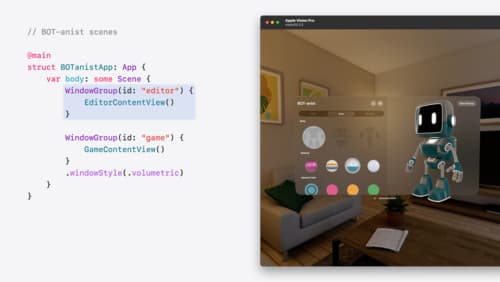
Work with windows in SwiftUI
Learn how to create great single and multi-window apps in visionOS, macOS, and iPadOS. Discover tools that let you programmatically open and close windows, adjust position and size, and even replace one window with another. We’ll also explore design principles for windows that help people use your app within their workflows.
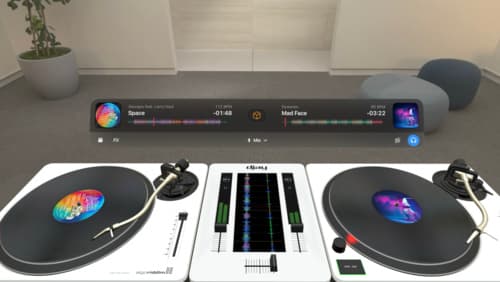
Design great visionOS apps
Find out how to create compelling spatial computing apps by embracing immersion, designing for eyes and hands, and taking advantage of depth, scale, and space. We’ll share several examples of great visionOS apps and explore how their designers approached creating new experiences for the platform.

Migrate your TVML app to SwiftUI
SwiftUI helps you build great apps on all Apple platforms and is the preferred toolkit for bringing your content into the living room with tvOS 18. Learn how to use SwiftUI to create familiar layouts and controls from TVMLKit, and get tips and best practices.
