How do I use DocumentGroup with ReferenceFileDocument in SwiftUI?
Asked on 2024-08-15
1 search
To use DocumentGroup with ReferenceFileDocument in SwiftUI, you can follow the guidance provided in the session titled "Evolve your document launch experience" from WWDC 2024. Here's a brief overview of the steps involved:
-
Define a Document Group Scene: In your SwiftUI app, declare a
DocumentGroupscene. This is new to iOS 18 and allows you to specify the document type and the view that displays the open document. -
Customize the Launch Experience: You can customize the launch experience by changing the title of the create document button and adding decorative views. Use the
accessoryViewBuilderparameter to add custom views like images or other UI elements to the launch screen. -
Add Template Support: If you want to create documents from templates, you can add an action button titled "Choose a template." When tapped, SwiftUI calls an async closure where you can return a document created from a template. You can present a template picker view and use a continuation to resume the document creation process after a user selects a template.
For more detailed guidance, you can refer to the session Evolve your document launch experience (02:18) which covers getting started with SwiftUI for document-based apps.
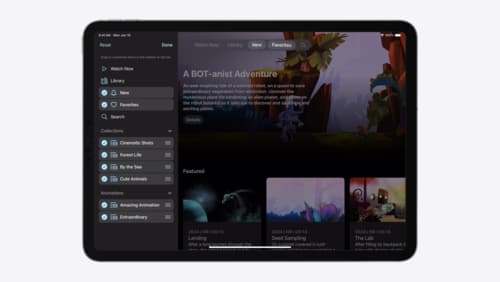
Elevate your tab and sidebar experience in iPadOS
iPadOS 18 introduces a new navigation system that gives people the flexibility to choose between using a tab bar or sidebar. The newly redesigned tab bar provides more space for content and other functionality. Learn how to use SwiftUI and UIKit to enable customization features – like adding, removing and reordering tabs – to enable a more personal touch in your app.

Evolve your document launch experience
Make your document-based app stand out, and bring its unique identity into focus with the new document launch experience. Learn how to leverage the new API to customize the first screen people see when they launch your app. Utilize the new system-provided design, and amend it with custom actions, delightful decorative views, and impressive animations.
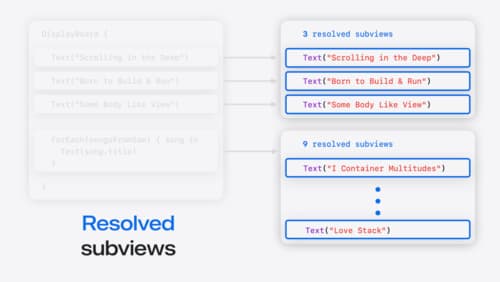
Demystify SwiftUI containers
Learn about the capabilities of SwiftUI container views and build a mental model for how subviews are managed by their containers. Leverage new APIs to build your own custom containers, create modifiers to customize container content, and give your containers that extra polish that helps your apps stand out.
