How do I start with Dynamic Type
Asked on 2024-08-16
1 search
To get started with Dynamic Type, you can follow these steps:
-
Use Built-in Text Styles: Instead of using fixed fonts, utilize system-provided text styles. This allows your app's text to automatically adjust to different sizes while maintaining the visual hierarchy. For SwiftUI, use the
fontmodifier with the desired text style. For UIKit, set theadjustsFontForContentSizeCategoryproperty on aUILabeltotrueand usepreferredFont(forTextStyle:). -
Test with Xcode Previews: In Xcode, navigate to the preview canvas and click the variance button to select dynamic type variants. This will generate previews for all text size variants, helping you identify any issues.
-
Accessibility Settings: Test your app with larger text sizes by navigating to the accessibility settings on your device. You can also add the text size control to the Control Center for quick adjustments.
-
Dynamic Layouts: Consider adapting your app's layout to accommodate larger text sizes. For example, switch from a horizontal to a vertical stack when text size increases to ensure readability.
-
Accessibility Audits: Incorporate accessibility audits into your UI tests to catch issues with dynamic type as your app evolves.
For more detailed guidance, you can refer to the session Get started with Dynamic Type (03:11) which covers scaling text, dynamic layouts, and more.
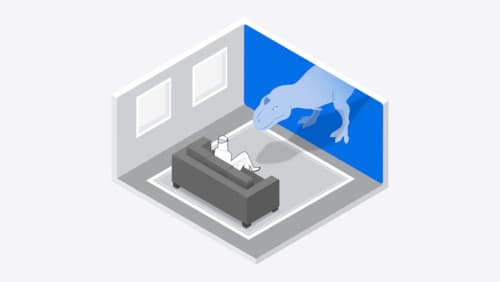
Design interactive experiences for visionOS
Learn how you can design a compelling interactive narrative experience for Apple Vision Pro from the designers of Encounter Dinosaurs. Discover how these types of experiences differ from existing apps, media, and games, and explore how to design narratives that bring audiences into new worlds. Find out how you can create stories that adapt to any space and size, provide multiple levels of interaction to make them accessible to all, and use animation, spatial audio, and custom gestures to further immerse people in your experience.

Get started with Dynamic Type
Dynamic Type lets people choose their preferred text size across the system and all of their apps. To help you get started supporting Dynamic Type, we’ll cover the fundamentals: How it works, how to find issues with scaling text in your app, and how to take practical steps using SwiftUI and UIKit to create a great Dynamic Type experience. We’ll also show how you can best use the Large Content Viewer to make navigation controls accessible to everyone.

Build a spatial drawing app with RealityKit
Harness the power of RealityKit through the process of building a spatial drawing app. As you create an eye-catching spatial experience that integrates RealityKit with ARKit and SwiftUI, you’ll explore how resources work in RealityKit and how to use features like low-level mesh and texture APIs to achieve fast updates of the users’ brush strokes.
