How do I apply an AttributedString to a Text view in SwiftUI
Asked on 2024-08-16
1 search
To apply an AttributedString to a Text view in SwiftUI, you can use the new text attribute protocol introduced alongside the text renderer in iOS 18 and aligned releases. This protocol allows you to pass data from your text to your text renderer. You can apply the attribute using the custom attribute text modifier. For example, you can mark specific words with a custom emphasis attribute. This is done by implementing the protocol and using a subscript with the attribute type as its key to check for the presence of the attribute on the text run.
For more detailed information, you can refer to the session Create custom visual effects with SwiftUI (18:31) where this topic is discussed.

Create custom visual effects with SwiftUI
Discover how to create stunning visual effects in SwiftUI. Learn to build unique scroll effects, rich color treatments, and custom transitions. We’ll also explore advanced graphic effects using Metal shaders and custom text rendering.
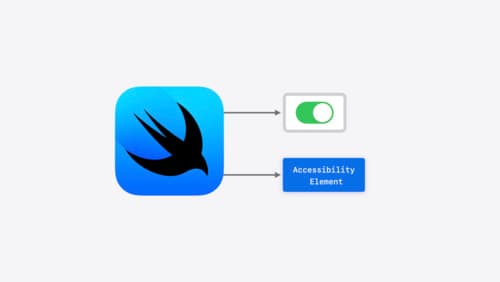
Catch up on accessibility in SwiftUI
SwiftUI makes it easy to build amazing experiences that are accessible to everyone. We’ll discover how assistive technologies understand and navigate your app through the rich accessibility elements provided by SwiftUI. We’ll also discuss how you can further customize these experiences by providing more information about your app’s content and interactions by using accessibility modifiers.

What’s new in UIKit
Explore everything new in UIKit, including tab and document launch experiences, transitions, and text and input changes. We’ll also discuss better-than-ever interoperability between UIKit and SwiftUI animations and gestures, as well as general improvements throughout UIKit.
