how to design a form on iphone
Asked on 2024-08-21
1 search
To design a form on an iPhone, you can leverage the capabilities of SwiftUI, which provides a modern way to build user interfaces across all Apple platforms. While the specific context provided doesn't directly address form design, it does highlight some relevant features and sessions that could be useful:
-
SwiftUI Enhancements: The session titled "What’s new in SwiftUI" discusses various new features in SwiftUI that can enhance your app's design, including custom controls and presentation sizing. These features can be useful when designing forms to ensure they are both functional and visually appealing.
-
Document-Based Apps: The session "Evolve your document launch experience" provides insights into creating document-based apps, which might include form-like interfaces for data entry. This session covers how to customize the launch experience and add templates, which could be adapted for form design.
-
App Intents and User Experience: The session "Bring your app’s core features to users with App Intents" emphasizes the importance of user flow and personalization. When designing forms, consider how users will interact with them and how you can make the experience seamless and intuitive.
For more detailed guidance on designing forms specifically, you might want to explore Apple's Human Interface Guidelines, which provide best practices for creating intuitive and accessible user interfaces on iOS.
If you are interested in learning more about any of these topics, you can check out the following sessions from WWDC 2024:

Migrate your TVML app to SwiftUI
SwiftUI helps you build great apps on all Apple platforms and is the preferred toolkit for bringing your content into the living room with tvOS 18. Learn how to use SwiftUI to create familiar layouts and controls from TVMLKit, and get tips and best practices.
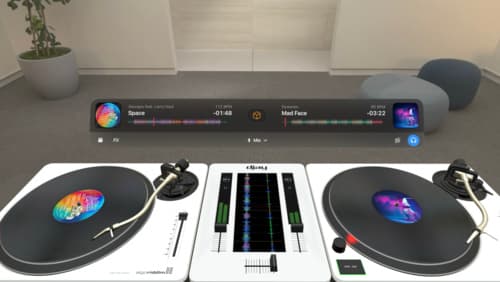
Design great visionOS apps
Find out how to create compelling spatial computing apps by embracing immersion, designing for eyes and hands, and taking advantage of depth, scale, and space. We’ll share several examples of great visionOS apps and explore how their designers approached creating new experiences for the platform.

Platforms State of the Union
Discover the newest advancements on Apple platforms.
