how to bring app controls to control center ?
Asked on 2024-08-22
1 search
To bring app controls to the Control Center, you can use the new controls feature introduced in iOS 18. Controls are a type of widget that provide quick access to your app's key actions and can be placed in system spaces like the Control Center, lock screen, or action button. Here's a brief overview of how you can implement this:
-
Understand Controls: Controls are similar to widgets and are built using WidgetKit. They can be either buttons, which perform discrete actions, or toggles, which change a boolean state.
-
Create a Control: Use the new controls API to define a control by specifying its type, symbol, and app intent. This makes the control available in the controls gallery for users to add to their Control Center.
-
Customize and Configure: You can make controls user-configurable, allowing users to choose specific actions or settings. For example, you can create a productivity timer control that users can start or stop from the Control Center.
-
Integration: Ensure your control integrates well with the system by providing a symbol, title, tint, color, and additional content. This helps the system display the control contextually in different spaces.
For a detailed guide on building and integrating controls, you can refer to the session Extend your app’s controls across the system (00:01:11).

What’s new in SwiftUI
Learn how you can use SwiftUI to build great apps for any Apple platform. Explore a fresh new look and feel for tabs and documents on iPadOS. Improve your window management with new windowing APIs, and gain more control over immersive spaces and volumes in your visionOS apps. We’ll also take you through other exciting refinements that help you make expressive charts, customize and layout text, and so much more.
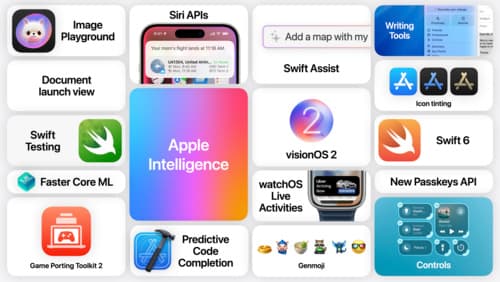
Platforms State of the Union 5-Minute Recap
Watch a quick recap of the newest advancements on Apple platforms.

Bring your app’s core features to users with App Intents
Learn the principles of the App Intents framework, like intents, entities, and queries, and how you can harness them to expose your app’s most important functionality right where people need it most. Find out how to build deep integration between your app and the many system features built on top of App Intents, including Siri, controls and widgets, Apple Pencil, Shortcuts, the Action button, and more. Get tips on how to build your App Intents integrations efficiently to create the best experiences in every surface while still sharing code and core functionality.
