tables
Asked on 2024-07-30
1 search
It looks like you're interested in information about tables, particularly in the context of Apple's WWDC sessions. Here are some relevant details from the session "Meet TabletopKit for visionOS":
-
Setting Up the Play Surface:
- The first thing to describe in a game is the table. All setup and gameplay happen on the tabletop. A table can be circular with a radius or rectangular with a width and depth. Each game needs a table. Once the table is established, all future positions and orientations are described relative to the table's origin and coordinate system. (Meet TabletopKit for visionOS)
-
Placing Seats Around the Table:
- After defining the tabletop, seats are placed around the table. Seats are positioned relative to the origin of the table. A seat may have only one player assigned to it at a time, and each player is required to have a seat to interact with the game. Any spectators for the game should remain unseated. (Meet TabletopKit for visionOS)
-
Custom Spatial Templates:
- For more advanced setups, such as custom spatial templates, you can define seats relative to the shared app. This allows for unique spatial layouts, such as placing players and spectators in specific positions around the table. (Customize spatial Persona templates in SharePlay)
Relevant Sessions
- Meet TabletopKit for visionOS
- Customize spatial Persona templates in SharePlay
If you have any more specific questions or need further details, feel free to ask!

Customize spatial Persona templates in SharePlay
Learn how to use custom spatial Persona templates in your visionOS SharePlay experience to fine-tune the placement of Personas relative to your app. We’ll show you how to adopt custom spatial Persona templates in a sample app with SharePlay, move participants between seats, and test your changes in Simulator. We’ll also share best practices for designing custom spatial templates that will make your experience shine.
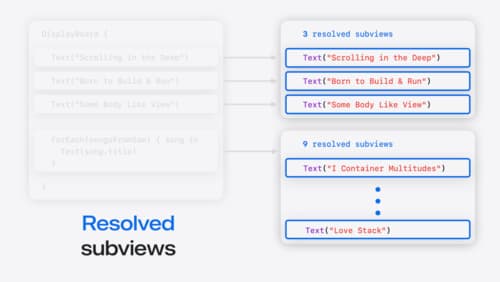
Demystify SwiftUI containers
Learn about the capabilities of SwiftUI container views and build a mental model for how subviews are managed by their containers. Leverage new APIs to build your own custom containers, create modifiers to customize container content, and give your containers that extra polish that helps your apps stand out.
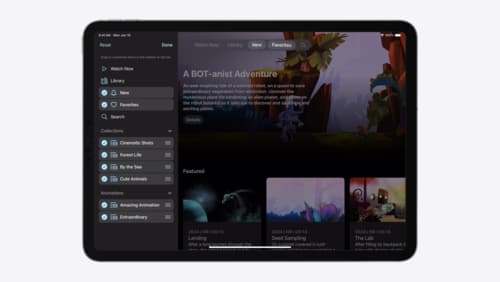
Elevate your tab and sidebar experience in iPadOS
iPadOS 18 introduces a new navigation system that gives people the flexibility to choose between using a tab bar or sidebar. The newly redesigned tab bar provides more space for content and other functionality. Learn how to use SwiftUI and UIKit to enable customization features – like adding, removing and reordering tabs – to enable a more personal touch in your app.
