How do I set attach a view to a tracked object in visionOS
Asked on 2024-09-06
1 search
To attach a view to a tracked object in visionOS, you can use the object tracking capabilities provided by the platform. Here's a general approach based on the sessions from WWDC:
-
Create a Reference Object: First, you need to create a reference object for the item you want to track. This involves using a 3D model of the item in USDZ format and training a machine learning model using CreateML's spatial object tracking feature. This process is detailed in the session Explore object tracking for visionOS.
-
Anchor Virtual Content: Once you have your reference object, you can anchor virtual content to it. This involves using RealityKit and ARKit APIs to place content relative to the tracked object. You can define SwiftUI elements in the attachments section under Reality View and add them as child nodes to the anchor entities. This is explained further in the session Explore object tracking for visionOS.
-
Use Object Tracking API: The new object tracking API in visionOS allows you to attach content to individual objects found around the user. This functionality is highlighted in the Platforms State of the Union.
By following these steps, you can effectively attach views to tracked objects in visionOS, enhancing the interactivity and immersion of your app.

Explore object tracking for visionOS
Find out how you can use object tracking to turn real-world objects into virtual anchors in your visionOS app. Learn how you can build spatial experiences with object tracking from start to finish. Find out how to create a reference object using machine learning in Create ML and attach content relative to your target object in Reality Composer Pro, RealityKit or ARKit APIs.

Create enhanced spatial computing experiences with ARKit
Learn how to create captivating immersive experiences with ARKit’s latest features. Explore ways to use room tracking and object tracking to further engage with your surroundings. We’ll also share how your app can react to changes in your environment’s lighting on this platform. Discover improvements in hand tracking and plane detection which can make your spatial experiences more intuitive.
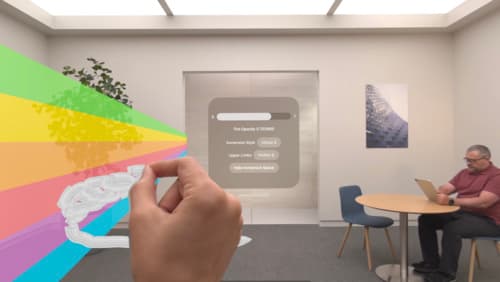
Render Metal with passthrough in visionOS
Get ready to extend your Metal experiences for visionOS. Learn best practices for integrating your rendered content with people’s physical environments with passthrough. Find out how to position rendered content to match the physical world, reduce latency with trackable anchor prediction, and more.
