How do I use AVAssetWriter to export ARKit frames to a video file
Asked on 2024-09-06
1 search
To use AVAssetWriter to export ARKit frames to a video file, you can follow a process similar to recording spatial video as described in the session "Build compelling spatial photo and video experiences" from WWDC 2024. Here's a general outline of the steps involved:
-
Set Up AV Capture Session: Create an AV capture session and configure it with an AV capture device, typically the default system camera.
-
Add Input and Output: Add a device input to the session and a movie file output to manage the output and write it to disk. Connect these with an AV capture connection.
-
Enable Spatial Video Recording: If you're working with spatial video, change the AV capture device to use the built-in dual wide camera, select a supported video format, and enable spatial video recording on the output.
-
Handle Device Compatibility: Ensure that spatial video capture is supported on the device (e.g., iPhone 15 Pro) and handle any errors if it's not supported.
-
Start Recording: Commit the configuration and start running the session to begin recording.
-
Export Video: Once the recording is complete, the movie file output will provide a fully formed video file on disk.
For more detailed code examples and explanations, you can refer to the session Build compelling spatial photo and video experiences (04:33) from WWDC 2024.
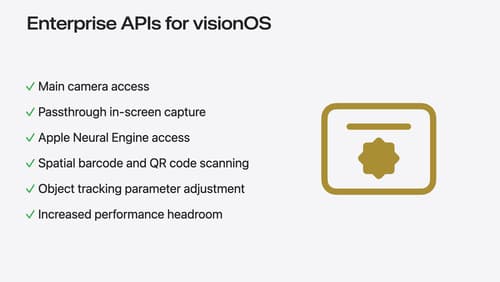
Introducing enterprise APIs for visionOS
Find out how you can use new enterprise APIs for visionOS to create spatial experiences that enhance employee and customer productivity on Apple Vision Pro.
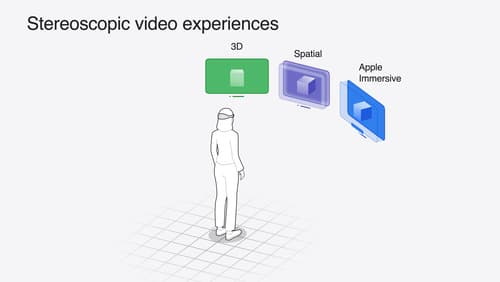
Build compelling spatial photo and video experiences
Learn how to adopt spatial photos and videos in your apps. Explore the different types of stereoscopic media and find out how to capture spatial videos in your iOS app on iPhone 15 Pro. Discover the various ways to detect and present spatial media, including the new QuickLook Preview Application API in visionOS. And take a deep dive into the metadata and stereo concepts that make a photo or video spatial.

Bring your iOS or iPadOS game to visionOS
Discover how to transform your iOS or iPadOS game into a uniquely visionOS experience. Increase the immersion (and fun factor!) with a 3D frame or an immersive background. And invite players further into your world by adding depth to the window with stereoscopy or head tracking.
