How to call a system preferences page through a mac-Catalyst app?
Asked on 2024-09-07
1 search
To call a system preferences page through a Mac Catalyst app, you need to update your app to point to the new macOS system settings. This is particularly relevant if your app includes system extensions. You should direct users to the "General" section for login items and extensions, as older methods like directory services and login items plist files are no longer supported. This change is part of Apple's efforts to enhance clarity and control over what is running on the system, as discussed in the session What’s new in privacy.

Bring your app’s core features to users with App Intents
Learn the principles of the App Intents framework, like intents, entities, and queries, and how you can harness them to expose your app’s most important functionality right where people need it most. Find out how to build deep integration between your app and the many system features built on top of App Intents, including Siri, controls and widgets, Apple Pencil, Shortcuts, the Action button, and more. Get tips on how to build your App Intents integrations efficiently to create the best experiences in every surface while still sharing code and core functionality.
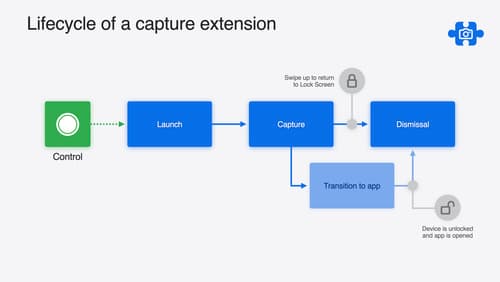
Build a great Lock Screen camera capture experience
Find out how the LockedCameraCapture API can help you bring your capture application’s most useful information directly to the Lock Screen. Examine the API’s features and functionality, learn how to get started creating a capture extension, and find out how that extension behaves when the device is locked.
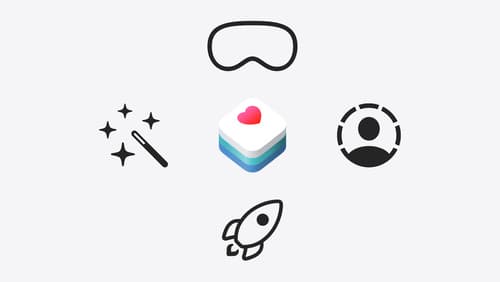
Get started with HealthKit in visionOS
Discover how to use HealthKit to create experiences that take full advantage of the spatial canvas. Learn the capabilities of HealthKit on the platform, find out how to bring an existing iPadOS app to visionOS, and explore the special considerations governing HealthKit during a Guest User session. You’ll also learn ways to use SwiftUI, Swift Charts, and Swift concurrency to craft innovative experiences with HealthKit.
