How avoid that my navigation created in a bottom sheet has been reset when the swift data values has been updated
Asked on 2024-09-07
1 search
To avoid your navigation in a bottom sheet being reset when Swift data values are updated, you can leverage the state-driven nature of SwiftUI. SwiftUI automatically updates the UI when the state changes, which can sometimes lead to navigation resets if not managed properly.
Here are some strategies you can consider:
-
State Management: Ensure that your navigation state is managed separately from the data that is being updated. This can be done by using a separate state variable to track the navigation state.
-
View Lifecycle: Utilize view lifecycle methods to reset or maintain state. For instance, you can use
onAppearandonDisappearto manage state transitions effectively. As mentioned in the session Enhance your UI animations and transitions, you can reset state by usingviewDidAppearorviewDidDisappearmethods. -
SwiftUI's Functional Approach: Embrace SwiftUI's functional approach, which is generally better equipped to handle changes. This involves structuring your views and state in a way that naturally accommodates changes without requiring manual resets.
-
Use of Identifiers: When dealing with lists or collections, ensure that you use stable identifiers for your data models. This helps SwiftUI understand which items have changed and which have not, reducing unnecessary resets.
By carefully managing your state and understanding how SwiftUI updates views, you can minimize the impact of data changes on your navigation. If you want to dive deeper into SwiftUI's state management and transitions, you might find the session SwiftUI essentials helpful.
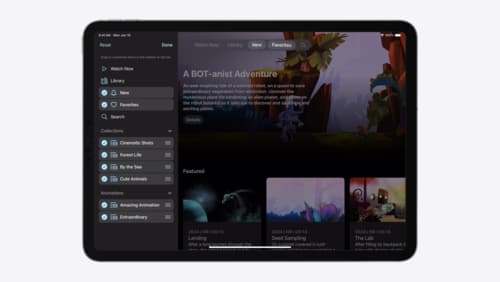
Elevate your tab and sidebar experience in iPadOS
iPadOS 18 introduces a new navigation system that gives people the flexibility to choose between using a tab bar or sidebar. The newly redesigned tab bar provides more space for content and other functionality. Learn how to use SwiftUI and UIKit to enable customization features – like adding, removing and reordering tabs – to enable a more personal touch in your app.
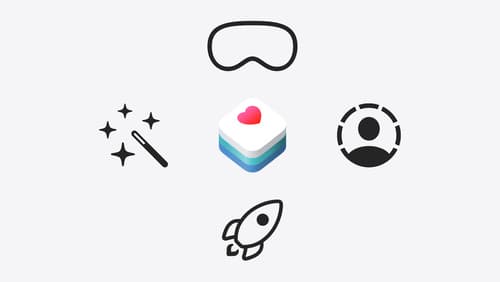
Get started with HealthKit in visionOS
Discover how to use HealthKit to create experiences that take full advantage of the spatial canvas. Learn the capabilities of HealthKit on the platform, find out how to bring an existing iPadOS app to visionOS, and explore the special considerations governing HealthKit during a Guest User session. You’ll also learn ways to use SwiftUI, Swift Charts, and Swift concurrency to craft innovative experiences with HealthKit.

Migrate your TVML app to SwiftUI
SwiftUI helps you build great apps on all Apple platforms and is the preferred toolkit for bringing your content into the living room with tvOS 18. Learn how to use SwiftUI to create familiar layouts and controls from TVMLKit, and get tips and best practices.
