How can I load content offline in a web view?
Asked on 2024-07-30
1 search
To load content offline in a web view, you can use the WKWebView class in iOS. By default, WKWebView has limited behavior, so you may need to configure it explicitly to handle offline content. Here are some steps you can follow:
-
Cache the Content: Ensure that the content you want to load offline is cached. You can use the
URLCacheclass to cache responses from the web view. -
Load Cached Content: When the device is offline, you can load the cached content from the local storage instead of making a network request.
-
Configure
WKWebView: Set up theWKWebViewto handle offline scenarios by checking the network status and loading the cached content when necessary.
Here is a basic example of how you might set this up:
import WebKit
class OfflineWebView: UIViewController, WKNavigationDelegate {
var webView: WKWebView!
override func viewDidLoad() {
super.viewDidLoad()
let webConfiguration = WKWebViewConfiguration()
webView = WKWebView(frame: .zero, configuration: webConfiguration)
webView.navigationDelegate = self
view.addSubview(webView)
// Load the initial content
if let url = URL(string: "https://example.com") {
let request = URLRequest(url: url)
webView.load(request)
}
}
// WKNavigationDelegate method to handle offline loading
func webView(_ webView: WKWebView, didFail navigation: WKNavigation!, withError error: Error) {
if let cachedResponse = URLCache.shared.cachedResponse(for: webView.urlRequest) {
webView.load(cachedResponse.data, mimeType: cachedResponse.response.mimeType!, characterEncodingName: cachedResponse.response.textEncodingName!, baseURL: cachedResponse.response.url!)
}
}
}
In this example, the webView(_:didFail:navigation:withError:) method is used to load cached content if the network request fails.
For more detailed information on configuring WKWebView and handling offline content, you can refer to the session Get started with Writing Tools at WWDC 2024, which discusses the behavior and configuration of WKWebView.
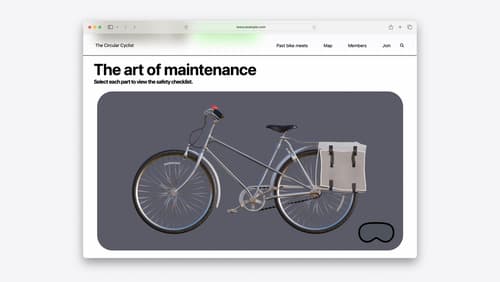
Optimize for the spatial web
Discover how to make the most of visionOS capabilities on the web. Explore recent updates like improvements to selection highlighting, and the ability to present spatial photos and panorama images in fullscreen. Learn to take advantage of existing web standards for dictation and text-to-speech with WebSpeech, spatial soundscapes with WebAudio, and immersive experiences with WebXR.
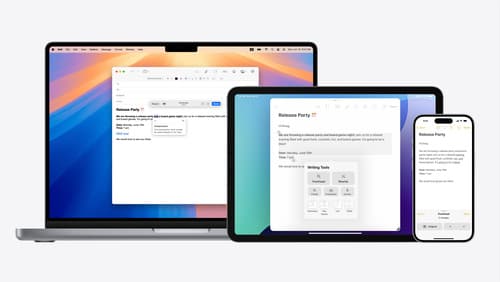
Get started with Writing Tools
Learn how Writing Tools help users proofread, rewrite, and transform text in your app. Get the details on how Writing Tools interact with your app so users can refine what they have written in any text view. Understand how text is retrieved and processed, and how to support Writing Tools in custom text views.
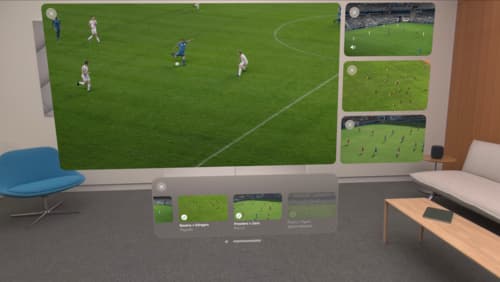
Explore multiview video playback in visionOS
Learn how AVExperienceController can enable playback of multiple videos on Apple Vision Pro. Review best practices for adoption and explore great use cases, like viewing a sports broadcast from different angles or watching multiple games simultaneously. And discover how to design a compelling and intuitive multiview experience in your app.
