how to I set the legend alignment(foregroundStyle) in a swiftChart?
Asked on 2024-09-07
1 search
To set the legend alignment or customize the foregroundStyle in a Swift Chart, you can use modifiers similar to those in SwiftUI. In the session titled "Swift Charts: Vectorized and function plots" from WWDC 2024, it is mentioned that you can customize the color of your function plot with a different foreground style. This is done by applying modifiers to your chart elements.
For more detailed guidance on customizing Swift Charts, you might want to check out the session Swift Charts: Vectorized and function plots (02:38) where they discuss using modifiers to change the appearance of chart elements.
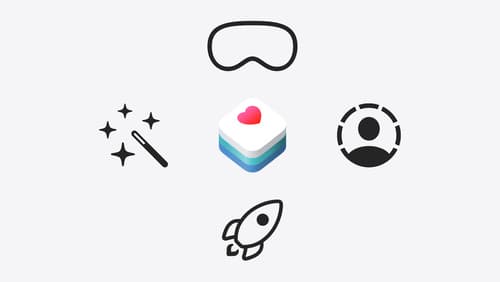
Get started with HealthKit in visionOS
Discover how to use HealthKit to create experiences that take full advantage of the spatial canvas. Learn the capabilities of HealthKit on the platform, find out how to bring an existing iPadOS app to visionOS, and explore the special considerations governing HealthKit during a Guest User session. You’ll also learn ways to use SwiftUI, Swift Charts, and Swift concurrency to craft innovative experiences with HealthKit.

What’s new in SwiftUI
Learn how you can use SwiftUI to build great apps for any Apple platform. Explore a fresh new look and feel for tabs and documents on iPadOS. Improve your window management with new windowing APIs, and gain more control over immersive spaces and volumes in your visionOS apps. We’ll also take you through other exciting refinements that help you make expressive charts, customize and layout text, and so much more.
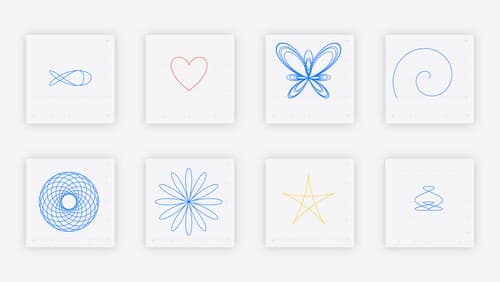
Swift Charts: Vectorized and function plots
The plot thickens! Learn how to render beautiful charts representing math functions and extensive datasets using function and vectorized plots in your app. Whether you’re looking to display functions common in aerodynamics, magnetism, and higher order field theory, or create large interactive heat maps, Swift Charts has you covered.
