how to display 3d object using reality kit in macos app?
Asked on 2024-09-15
1 search
To display a 3D object using RealityKit in a macOS app, you can follow these general steps:
-
Import RealityKit: Ensure that your project includes the RealityKit framework. You can do this by importing RealityKit at the top of your Swift file.
-
Load a 3D Model: You can use RealityKit to load a 3D model in USDZ format. You can create or obtain a USDZ file using tools like Reality Composer or convert other 3D formats using the built-in conversion tools in macOS Preview.
-
Set Up an ARView: Create an ARView, which is a view that displays augmented reality content. This view will be the container for your 3D content.
-
Add the 3D Model to the Scene: Use RealityKit's APIs to add the 3D model to the ARView's scene. You can create an
Entityfor your model and add it to the scene's anchor. -
Customize the Appearance: You can use RealityKit's APIs to customize the appearance of your 3D model, such as applying materials and textures. RealityKit 4 provides new APIs for rich materials and virtual lighting, which can enhance how your 3D objects appear.
For more detailed guidance, you might want to check out the session Build a spatial drawing app with RealityKit, which covers building interactive spatial apps with RealityKit, including using RealityKit's spatial tracking APIs and customizing 3D content.
Additionally, the session Discover RealityKit APIs for iOS, macOS and visionOS provides insights into enhancing spatial computing apps with RealityKit, including new features and capabilities.
These sessions will give you a comprehensive understanding of how to work with RealityKit for displaying and interacting with 3D objects in macOS apps.

Platforms State of the Union
Discover the newest advancements on Apple platforms.

Discover RealityKit APIs for iOS, macOS and visionOS
Learn how new cross-platform APIs in RealityKit can help you build immersive apps for iOS, macOS, and visionOS. Check out the new hover effects, lights and shadows, and portal crossing features, and view them in action through real examples.
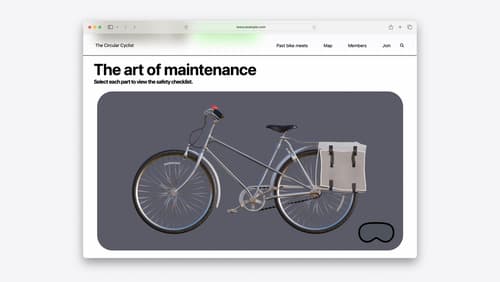
Optimize for the spatial web
Discover how to make the most of visionOS capabilities on the web. Explore recent updates like improvements to selection highlighting, and the ability to present spatial photos and panorama images in fullscreen. Learn to take advantage of existing web standards for dictation and text-to-speech with WebSpeech, spatial soundscapes with WebAudio, and immersive experiences with WebXR.
