how do i get the active game controller
Asked on 2024-07-30
1 search
To get the active game controller in visionOS, you can follow these steps:
-
Set up an observer for
GCCControllerDidConnectto be notified when a game controller connects to the system. This will alert you to any game controllers that are connected. -
Listen for
GCCControllerDidDisconnectevents to handle cases where the game controller disconnects, allowing you to fall back on other forms of input if necessary. -
Poll the state of specific buttons on the controller or set up change handlers to be notified when the input state updates.
-
Add the game controller interaction modifier to the Reality View that contains your game objects. This ensures that game controller input directed to your Reality View will be handled by your game.
Here is a code snippet to illustrate these steps:
// Set up an observer for game controller connection
NotificationCenter.default.addObserver(
self,
selector: #selector(controllerDidConnect),
name: .GCCControllerDidConnect,
object: nil
)
// Set up an observer for game controller disconnection
NotificationCenter.default.addObserver(
self,
selector: #selector(controllerDidDisconnect),
name: .GCCControllerDidDisconnect,
object: nil
)
@objc func controllerDidConnect(notification: Notification) {
if let controller = notification.object as? GCController {
// Set up input change handlers or poll the device for input
}
}
@objc func controllerDidDisconnect(notification: Notification) {
// Handle disconnection, fall back to other input methods
}
For more detailed information, you can refer to the session Explore game input in visionOS starting at the "Physical controllers" chapter.
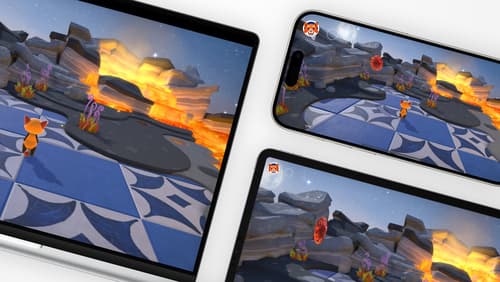
Design advanced games for Apple platforms
Learn how to adapt your high-end game so it feels at home on Mac, iPad, and iPhone. We’ll go over how to make your game look stunning on different displays, tailor your input and controls to be intuitive on each device, and take advantage of Apple technologies that deliver great player experiences.
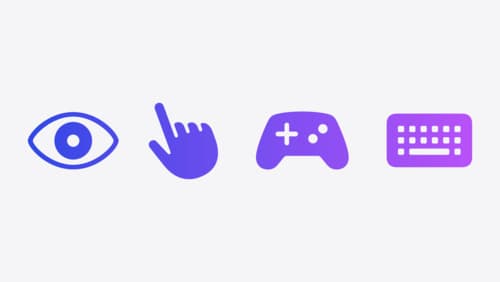
Explore game input in visionOS
Discover how to design and implement great input for your game in visionOS. Learn how system gestures let you provide frictionless ways for players to interact with your games. And explore best practices for supporting custom gestures and game controllers.

Port advanced games to Apple platforms
Discover how simple it can be to reach players on Apple platforms worldwide. We’ll show you how to evaluate your Windows executable on Apple silicon, start your game port with code samples, convert your shader code to Metal, and bring your game to Mac, iPhone, and iPad. Explore enhanced Metal tools that understand HLSL shaders to validate, debug, and profile your ported shaders on Metal.
