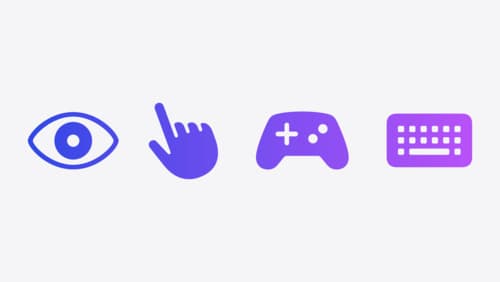How to implement custom gestures in visionOS
Asked on 2024-09-17
1 search
To implement custom gestures in visionOS, you can follow these guidelines from the session "Explore game input in visionOS":
-
Design Intuitive Gestures: Ensure that any custom gestures you create are easy for players to learn and remember. They should be a natural fit for the actions in your game, making them intuitive for users.
-
Provide Feedback: When designing custom gestures, it's important to provide feedback to the player to confirm they are performing the gesture correctly. This can be done through visual effects and sounds.
-
Use Full Hand Skeleton Tracking: visionOS provides access to full hand skeleton tracking through ARKit. This allows you to define custom gestures by tracking the positions of hand joints in world coordinates.
-
Example of a Custom Gesture: For instance, to create a circle-shaped gesture, you can check the distance between the tips of both index fingers and thumbs. If the distance is smaller than a certain threshold, the gesture is recognized, and your game can respond accordingly.
-
Mix with System Gestures: You can combine system gestures with custom gestures within the same game to create a seamless experience. This allows for creative and flexible input methods.
-
Consider Accessibility: Always provide alternatives for players with different abilities. For example, offer options for one-handed play if your game typically requires two hands.
For more detailed information, you can refer to the Explore game input in visionOS session starting at the "Custom gestures" chapter.