How do I add app intents?
Asked on 2024-07-16
113 searches
To add app intents, you can follow the guidance provided in the sessions "Design App Intents for system experiences" and "Bring your app’s core features to users with App Intents" from WWDC 2024. Here are the key steps:
-
Identify Core Features:
- Determine the core actions and content of your app that are meaningful to users and can be exposed outside the app. This includes actions that users might want to perform via Siri, Spotlight, Shortcuts, and other system features.
-
Define App Intents:
- App intents should be designed to represent the tasks your app can perform. Each intent consists of a summary of what it does, starting with the app followed by a verb, and includes the necessary parameters.
- Avoid creating multiple intents for the same task. Instead, use flexible intents with parameters to handle variations of the task.
-
Structure App Intents:
- Ensure that the parameter summary is readable and makes sense as a sentence. This helps users understand what the intent does when exploring it in the Shortcuts app.
- Avoid making intents for specific UI elements. Instead, focus on the underlying tasks that these UI elements perform.
-
Implement Parameters:
- If your intent requires input, such as picking a number or entering text, use the appropriate parameter types from the provided library.
- For intents that need to open the app, use the
open when runtoggle to control whether the app should open upon completion of the intent.
-
Test and Iterate:
- Test your app intents to ensure they work as expected and provide a seamless experience across different system features.
For more detailed guidance, you can refer to the specific chapters in the sessions:
- Design App Intents for system experiences (Which App Intents to make)
- Design App Intents for system experiences (Structuring App Intents)
- Bring your app’s core features to users with App Intents (Building the code)
These chapters provide a comprehensive overview of how to design and implement app intents effectively.

Bring your app’s core features to users with App Intents
Learn the principles of the App Intents framework, like intents, entities, and queries, and how you can harness them to expose your app’s most important functionality right where people need it most. Find out how to build deep integration between your app and the many system features built on top of App Intents, including Siri, controls and widgets, Apple Pencil, Shortcuts, the Action button, and more. Get tips on how to build your App Intents integrations efficiently to create the best experiences in every surface while still sharing code and core functionality.
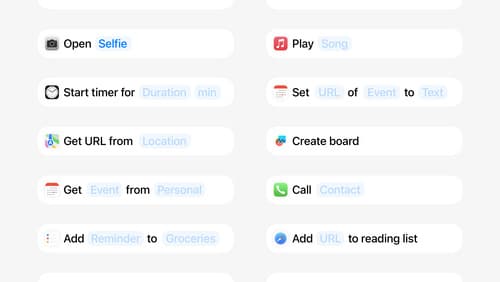
Design App Intents for system experiences
App Intents power system experiences in controls, Spotlight, Siri, and more. Find out how to identify the functionality that’s best for App Intents, and how to use parameters to make these intents flexible. Learn how to use App Intents to allow people to take action outside your app, and see examples of when to navigate into your app to show contextual information.
